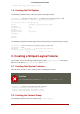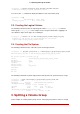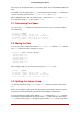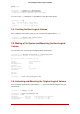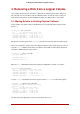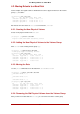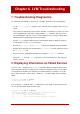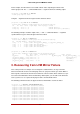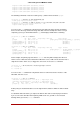Installation guide
Table Of Contents
- LVM Administrator's Guide
- Table of Contents
- Introduction
- Chapter 1. The LVM Logical Volume Manager
- Chapter 2. LVM Components
- Chapter 3. LVM Administration Overview
- Chapter 4. LVM Administration with CLI Commands
- 1. Using CLI Commands
- 2. Physical Volume Administration
- 3. Volume Group Administration
- 3.1. Creating Volume Groups
- 3.2. Adding Physical Volumes to a Volume Group
- 3.3. Displaying Volume Groups
- 3.4. Scanning Disks for Volume Groups to Build the Cache File
- 3.5. Removing Physical Volumes from a Volume Group
- 3.6. Changing the Parameters of a Volume Group
- 3.7. Activating and Deactivating Volume Groups
- 3.8. Removing Volume Groups
- 3.9. Splitting a Volume Group
- 3.10. Combining Volume Groups
- 3.11. Backing Up Volume Group Metadata
- 3.12. Renaming a Volume Group
- 3.13. Moving a Volume Group to Another System
- 3.14. Recreating a Volume Group Directory
- 4. Logical Volume Administration
- 4.1. Creating Logical Volumes
- 4.2. Persistent Device Numbers
- 4.3. Resizing Logical Volumes
- 4.4. Changing the Parameters of a Logical Volume Group
- 4.5. Renaming Logical Volumes
- 4.6. Removing Logical Volumes
- 4.7. Displaying Logical Volumes
- 4.8. Growing Logical Volumes
- 4.9. Extending a Striped Volume
- 4.10. Shrinking Logical Volumes
- 5. Creating Snapshot Volumes
- 6. Controlling LVM Device Scans with Filters
- 7. Online Data Relocation
- 8. Activating Logical Volumes on Individual Nodes in a Cluster
- 9. Customized Reporting for LVM
- Chapter 5. LVM Configuration Examples
- Chapter 6. LVM Troubleshooting
- Chapter 7. LVM Administration with the LVM GUI
- Appendix A. The Device Mapper
- Appendix B. The LVM Configuration Files
- Appendix C. LVM Object Tags
- Appendix D. LVM Volume Group Metadata
- Index

4. Removing a Disk from a Logical Volume
This example shows how you can remove a disk from an existing logical volume, either to re-
place the disk or to use the disk as part of a different volume. In order to remove a disk, you
must first move the extents on the LVM physical volume to a different disk or set of disks.
4.1. Moving Extents to Existing Physical Volumes
In this example, the logical volume is distributed across four physical volumes in the volume
group myvg.
[root@tng3-1]# pvs -o+pv_used
PV VG Fmt Attr PSize PFree Used
/dev/sda1 myvg lvm2 a- 17.15G 12.15G 5.00G
/dev/sdb1 myvg lvm2 a- 17.15G 12.15G 5.00G
/dev/sdc1 myvg lvm2 a- 17.15G 12.15G 5.00G
/dev/sdd1 myvg lvm2 a- 17.15G 2.15G 15.00G
We want to move the extents off of /dev/sdb1 so that we can remove it from the volume group.
If there are enough free extents on the other physical volumes in the volume group, you can ex-
ecute the pvmove command on the device you want to remove with no other options and the ex-
tents will be distributed to the other devices.
[root@tng3-1 ~]# pvmove /dev/sdb1
/dev/sdb1: Moved: 2.0%
...
/dev/sdb1: Moved: 79.2%
...
/dev/sdb1: Moved: 100.0%
After the pvmove command has finished executing, the distribution of extents is as follows:
[root@tng3-1]# pvs -o+pv_used
PV VG Fmt Attr PSize PFree Used
/dev/sda1 myvg lvm2 a- 17.15G 7.15G 10.00G
/dev/sdb1 myvg lvm2 a- 17.15G 17.15G 0
/dev/sdc1 myvg lvm2 a- 17.15G 12.15G 5.00G
/dev/sdd1 myvg lvm2 a- 17.15G 2.15G 15.00G
Use the vgreduce command to remove the physical volume /dev/sdb1 from the volume group.
[root@tng3-1 ~]# vgreduce myvg /dev/sdb1
Removed "/dev/sdb1" from volume group "myvg"
[root@tng3-1 ~]# pvs
PV VG Fmt Attr PSize PFree
/dev/sda1 myvg lvm2 a- 17.15G 7.15G
/dev/sdb1 lvm2 -- 17.15G 17.15G
/dev/sdc1 myvg lvm2 a- 17.15G 12.15G
/dev/sdd1 myvg lvm2 a- 17.15G 2.15G
The disk can now be physically removed or allocated to other users.
4. Removing a Disk from a Logical Volume
56