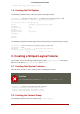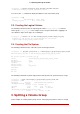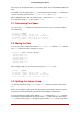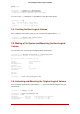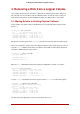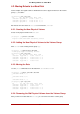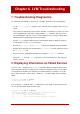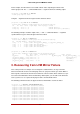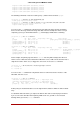Installation guide
Table Of Contents
- LVM Administrator's Guide
- Table of Contents
- Introduction
- Chapter 1. The LVM Logical Volume Manager
- Chapter 2. LVM Components
- Chapter 3. LVM Administration Overview
- Chapter 4. LVM Administration with CLI Commands
- 1. Using CLI Commands
- 2. Physical Volume Administration
- 3. Volume Group Administration
- 3.1. Creating Volume Groups
- 3.2. Adding Physical Volumes to a Volume Group
- 3.3. Displaying Volume Groups
- 3.4. Scanning Disks for Volume Groups to Build the Cache File
- 3.5. Removing Physical Volumes from a Volume Group
- 3.6. Changing the Parameters of a Volume Group
- 3.7. Activating and Deactivating Volume Groups
- 3.8. Removing Volume Groups
- 3.9. Splitting a Volume Group
- 3.10. Combining Volume Groups
- 3.11. Backing Up Volume Group Metadata
- 3.12. Renaming a Volume Group
- 3.13. Moving a Volume Group to Another System
- 3.14. Recreating a Volume Group Directory
- 4. Logical Volume Administration
- 4.1. Creating Logical Volumes
- 4.2. Persistent Device Numbers
- 4.3. Resizing Logical Volumes
- 4.4. Changing the Parameters of a Logical Volume Group
- 4.5. Renaming Logical Volumes
- 4.6. Removing Logical Volumes
- 4.7. Displaying Logical Volumes
- 4.8. Growing Logical Volumes
- 4.9. Extending a Striped Volume
- 4.10. Shrinking Logical Volumes
- 5. Creating Snapshot Volumes
- 6. Controlling LVM Device Scans with Filters
- 7. Online Data Relocation
- 8. Activating Logical Volumes on Individual Nodes in a Cluster
- 9. Customized Reporting for LVM
- Chapter 5. LVM Configuration Examples
- Chapter 6. LVM Troubleshooting
- Chapter 7. LVM Administration with the LVM GUI
- Appendix A. The Device Mapper
- Appendix B. The LVM Configuration Files
- Appendix C. LVM Object Tags
- Appendix D. LVM Volume Group Metadata
- Index

group yourvg.
[root@tng3-1 ~]# lvchange -a n /dev/myvg/mylv
[root@tng3-1 ~]# vgsplit myvg yourvg /dev/sdc1
Volume group "yourvg" successfully split from "myvg"
You can use the vgs command to see the attributes of the two volume groups.
[root@tng3-1 ~]# vgs
VG #PV #LV #SN Attr VSize VFree
myvg 2 1 0 wz--n- 34.30G 10.80G
yourvg 1 0 0 wz--n- 17.15G 17.15G
3.4. Creating the New Logical Volume
After creating the new volume group, you can create the new logical volume yourlv.
[root@tng3-1 ~]# lvcreate -L5G -n yourlv yourvg
Logical volume "yourlv" created
3.5. Making a File System and Mounting the New Logical
Volume
You can make a file system on the new logical volume and mount it.
[root@tng3-1 ~]# gfs_mkfs -plock_nolock -j 1 /dev/yourvg/yourlv
This will destroy any data on /dev/yourvg/yourlv.
Are you sure you want to proceed? [y/n] y
Device: /dev/yourvg/yourlv
Blocksize: 4096
Filesystem Size: 1277816
Journals: 1
Resource Groups: 20
Locking Protocol: lock_nolock
Lock Table:
Syncing...
All Done
[root@tng3-1 ~]# mount /dev/yourvg/yourlv /mnt
3.6. Activating and Mounting the Original Logical Volume
Since you had to deactivate the logical volume mylv, you need to activate it again before you
can mount it.
root@tng3-1 ~]# lvchange -a y mylv
[root@tng3-1 ~]# mount /dev/myvg/mylv /mnt
[root@tng3-1 ~]# df
Filesystem 1K-blocks Used Available Use% Mounted on
/dev/yourvg/yourlv 24507776 32 24507744 1% /mnt
/dev/myvg/mylv 24507776 32 24507744 1% /mnt
3.4. Creating the New Logical Volume
55