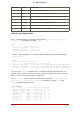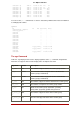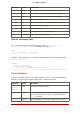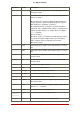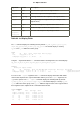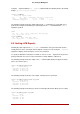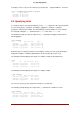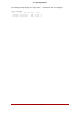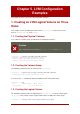Installation guide
Table Of Contents
- LVM Administrator's Guide
- Table of Contents
- Introduction
- Chapter 1. The LVM Logical Volume Manager
- Chapter 2. LVM Components
- Chapter 3. LVM Administration Overview
- Chapter 4. LVM Administration with CLI Commands
- 1. Using CLI Commands
- 2. Physical Volume Administration
- 3. Volume Group Administration
- 3.1. Creating Volume Groups
- 3.2. Adding Physical Volumes to a Volume Group
- 3.3. Displaying Volume Groups
- 3.4. Scanning Disks for Volume Groups to Build the Cache File
- 3.5. Removing Physical Volumes from a Volume Group
- 3.6. Changing the Parameters of a Volume Group
- 3.7. Activating and Deactivating Volume Groups
- 3.8. Removing Volume Groups
- 3.9. Splitting a Volume Group
- 3.10. Combining Volume Groups
- 3.11. Backing Up Volume Group Metadata
- 3.12. Renaming a Volume Group
- 3.13. Moving a Volume Group to Another System
- 3.14. Recreating a Volume Group Directory
- 4. Logical Volume Administration
- 4.1. Creating Logical Volumes
- 4.2. Persistent Device Numbers
- 4.3. Resizing Logical Volumes
- 4.4. Changing the Parameters of a Logical Volume Group
- 4.5. Renaming Logical Volumes
- 4.6. Removing Logical Volumes
- 4.7. Displaying Logical Volumes
- 4.8. Growing Logical Volumes
- 4.9. Extending a Striped Volume
- 4.10. Shrinking Logical Volumes
- 5. Creating Snapshot Volumes
- 6. Controlling LVM Device Scans with Filters
- 7. Online Data Relocation
- 8. Activating Logical Volumes on Individual Nodes in a Cluster
- 9. Customized Reporting for LVM
- Chapter 5. LVM Configuration Examples
- Chapter 6. LVM Troubleshooting
- Chapter 7. LVM Administration with the LVM GUI
- Appendix A. The Device Mapper
- Appendix B. The LVM Configuration Files
- Appendix C. LVM Object Tags
- Appendix D. LVM Volume Group Metadata
- Index
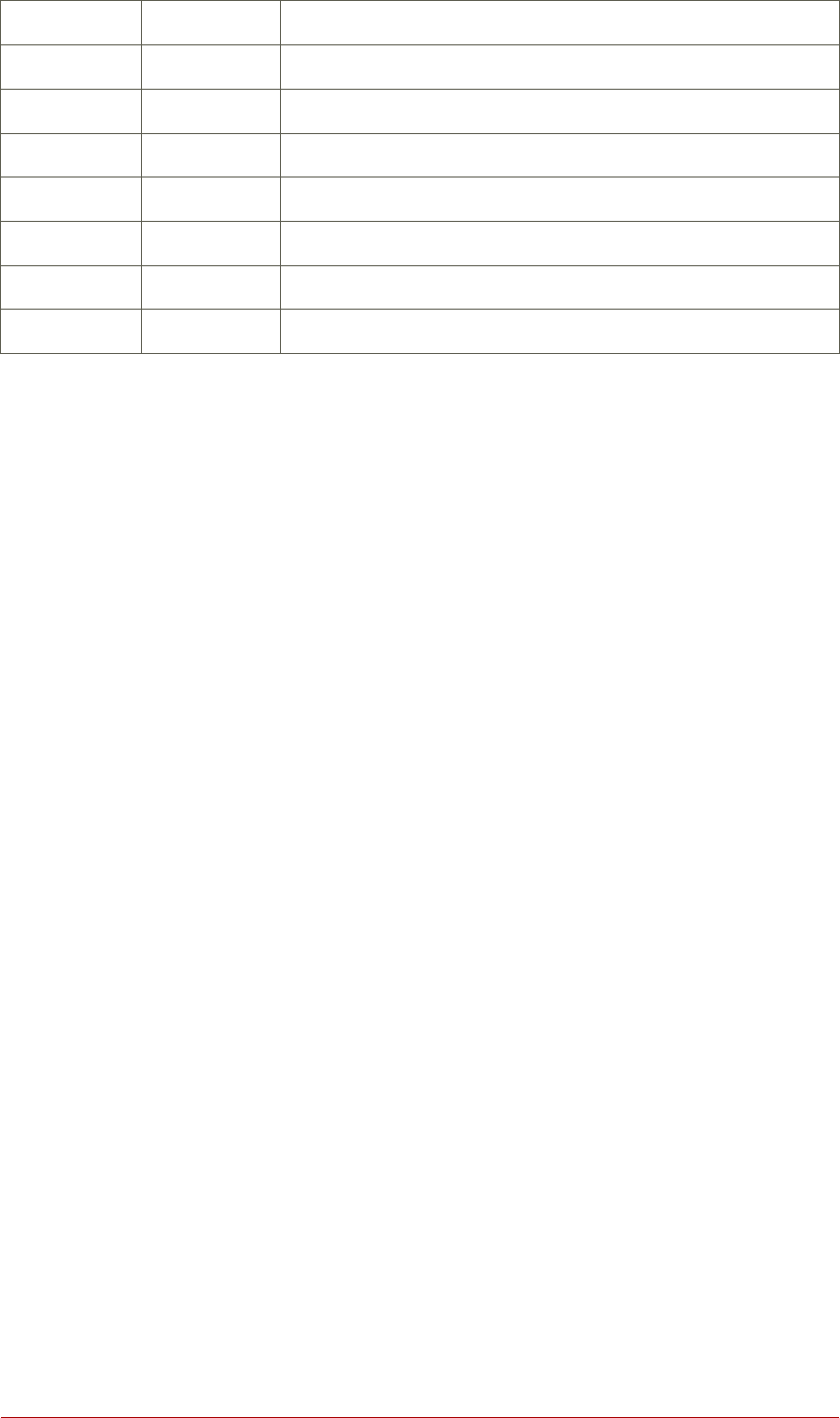
Argument Header Description
pv_pe_count PE Number of physical extents
pvseg_size SSize The segment size of the physical volume
pvseg_start Start The starting physical extent of the physical volume segment
pv_size PSize The size of the physical volume
pv_tags PV Tags LVM tags attached to the physical volume
pv_used Used The amount of space currently used on the physical volume
pv_uuid PV UUID The UUID of the physical volume
Table 4.1. pvs Display Fields
The pvs command displays the following fields by default: pv_name, vg_name, pv_fmt, pv_attr,
pv_size, pv_free. The display is sorted by pv_name.
# pvs
PV VG Fmt Attr PSize PFree
/dev/sdb1 new_vg lvm2 a- 17.14G 17.14G
/dev/sdc1 new_vg lvm2 a- 17.14G 17.09G
/dev/sdd1 new_vg lvm2 a- 17.14G 17.13G
Using the -v argument with the pvs command adds the following fields to the default display:
dev_size, pv_uuid.
# pvs -v
Scanning for physical volume names
PV VG Fmt Attr PSize PFree DevSize PV UUID
/dev/sdb1 new_vg lvm2 a- 17.14G 17.14G 17.14G onFF2w-1fLC-ughJ-D9eB-M7iv-6XqA-dqGeXY
/dev/sdc1 new_vg lvm2 a- 17.14G 17.09G 17.14G Joqlch-yWSj-kuEn-IdwM-01S9-XO8M-mcpsVe
/dev/sdd1 new_vg lvm2 a- 17.14G 17.13G 17.14G yvfvZK-Cf31-j75k-dECm-0RZ3-0dGW-tUqkCS
You can use the --segments argument of the pvs command to display information about each
physical volume segment. A segment is a group of extents. A segment view can be useful if you
want to see whether your logical volume is fragmented.
The pvs --segments command displays the following fields by default: pv_name, vg_name, pv_fmt,
pv_attr, pv_size, pv_free, pvseg_start, pvseg_size. The display is sorted by pv_name and
pvseg_size within the physical volume.
# pvs --segments
PV VG Fmt Attr PSize PFree Start SSize
/dev/hda2 VolGroup00 lvm2 a- 37.16G 32.00M 0 1172
/dev/hda2 VolGroup00 lvm2 a- 37.16G 32.00M 1172 16
/dev/hda2 VolGroup00 lvm2 a- 37.16G 32.00M 1188 1
/dev/sda1 vg lvm2 a- 17.14G 16.75G 0 26
/dev/sda1 vg lvm2 a- 17.14G 16.75G 26 24
/dev/sda1 vg lvm2 a- 17.14G 16.75G 50 26
/dev/sda1 vg lvm2 a- 17.14G 16.75G 76 24
/dev/sda1 vg lvm2 a- 17.14G 16.75G 100 26
9.2. Object Selection
43