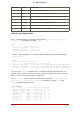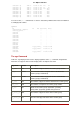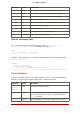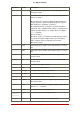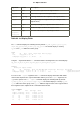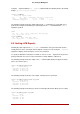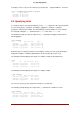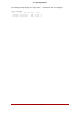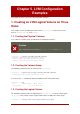Installation guide
Table Of Contents
- LVM Administrator's Guide
- Table of Contents
- Introduction
- Chapter 1. The LVM Logical Volume Manager
- Chapter 2. LVM Components
- Chapter 3. LVM Administration Overview
- Chapter 4. LVM Administration with CLI Commands
- 1. Using CLI Commands
- 2. Physical Volume Administration
- 3. Volume Group Administration
- 3.1. Creating Volume Groups
- 3.2. Adding Physical Volumes to a Volume Group
- 3.3. Displaying Volume Groups
- 3.4. Scanning Disks for Volume Groups to Build the Cache File
- 3.5. Removing Physical Volumes from a Volume Group
- 3.6. Changing the Parameters of a Volume Group
- 3.7. Activating and Deactivating Volume Groups
- 3.8. Removing Volume Groups
- 3.9. Splitting a Volume Group
- 3.10. Combining Volume Groups
- 3.11. Backing Up Volume Group Metadata
- 3.12. Renaming a Volume Group
- 3.13. Moving a Volume Group to Another System
- 3.14. Recreating a Volume Group Directory
- 4. Logical Volume Administration
- 4.1. Creating Logical Volumes
- 4.2. Persistent Device Numbers
- 4.3. Resizing Logical Volumes
- 4.4. Changing the Parameters of a Logical Volume Group
- 4.5. Renaming Logical Volumes
- 4.6. Removing Logical Volumes
- 4.7. Displaying Logical Volumes
- 4.8. Growing Logical Volumes
- 4.9. Extending a Striped Volume
- 4.10. Shrinking Logical Volumes
- 5. Creating Snapshot Volumes
- 6. Controlling LVM Device Scans with Filters
- 7. Online Data Relocation
- 8. Activating Logical Volumes on Individual Nodes in a Cluster
- 9. Customized Reporting for LVM
- Chapter 5. LVM Configuration Examples
- Chapter 6. LVM Troubleshooting
- Chapter 7. LVM Administration with the LVM GUI
- Appendix A. The Device Mapper
- Appendix B. The LVM Configuration Files
- Appendix C. LVM Object Tags
- Appendix D. LVM Volume Group Metadata
- Index
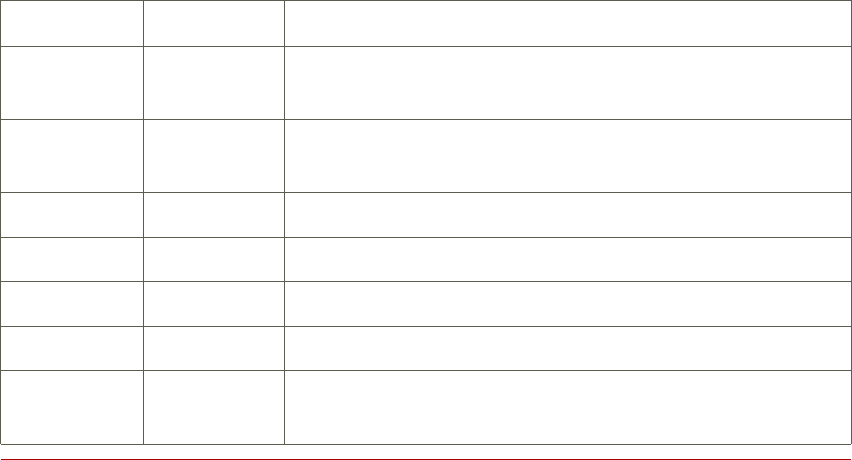
volume that would otherwise not appear in the output. For information on the output this argu-
ment yields, see Section 2, “Displaying Information on Failed Devices”.
For a full listing of display arguments, see the pvs(8), vgs(8) and lvs(8) man pages.
Volume group fields can be mixed with either physical volume (and physical volume segment)
fields or with logical volume (and logical volume segment) fields, but physical volume and logical
volume fields cannot be mixed. For example, the following command will display one line of out-
put for each physical volume.
# vgs -o +pv_name
VG #PV #LV #SN Attr VSize VFree PV
new_vg 3 1 0 wz--n- 51.42G 51.37G /dev/sdc1
new_vg 3 1 0 wz--n- 51.42G 51.37G /dev/sdd1
new_vg 3 1 0 wz--n- 51.42G 51.37G /dev/sdb1
9.2. Object Selection
This section provides a series of tables that list the information you can display about the LVM
objects with the pvs, vgs, and lvs commands.
For convenience, a field name prefix can be dropped if it matches the default for the command.
For example, with the pvs command, name means pv_name, but with the vgs command, name is in-
terpreted as vg_name.
Executing the following command is the equivalent of executing pvs -o pv_free.
# pvs -o free
PFree
17.14G
17.09G
17.14G
The pvs Command
Table 4.1, “pvs Display Fields” lists the display arguments of the pvs command, along with the
field name as it appears in the header display and a description of the field.
Argument Header Description
dev_size DevSize The size of the underlying device on which the physical
volume was created
pe_start 1st PE Offset to the start of the first physical extent in the underlying
device
pv_attr Attr Status of the physical volume: (a)llocatable or e(x)ported.
pv_fmt Fmt The metadata format of the physical volume (lvm2 or lvm1)
pv_free PFree The free space remaining on the physical volume
pv_name PV The physical volume name
pv_pe_alloc_c
ount
Alloc Number of used physical extents
9.2. Object Selection
42