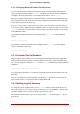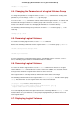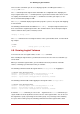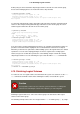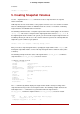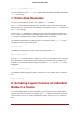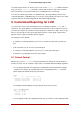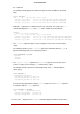Installation guide
Table Of Contents
- LVM Administrator's Guide
- Table of Contents
- Introduction
- Chapter 1. The LVM Logical Volume Manager
- Chapter 2. LVM Components
- Chapter 3. LVM Administration Overview
- Chapter 4. LVM Administration with CLI Commands
- 1. Using CLI Commands
- 2. Physical Volume Administration
- 3. Volume Group Administration
- 3.1. Creating Volume Groups
- 3.2. Adding Physical Volumes to a Volume Group
- 3.3. Displaying Volume Groups
- 3.4. Scanning Disks for Volume Groups to Build the Cache File
- 3.5. Removing Physical Volumes from a Volume Group
- 3.6. Changing the Parameters of a Volume Group
- 3.7. Activating and Deactivating Volume Groups
- 3.8. Removing Volume Groups
- 3.9. Splitting a Volume Group
- 3.10. Combining Volume Groups
- 3.11. Backing Up Volume Group Metadata
- 3.12. Renaming a Volume Group
- 3.13. Moving a Volume Group to Another System
- 3.14. Recreating a Volume Group Directory
- 4. Logical Volume Administration
- 4.1. Creating Logical Volumes
- 4.2. Persistent Device Numbers
- 4.3. Resizing Logical Volumes
- 4.4. Changing the Parameters of a Logical Volume Group
- 4.5. Renaming Logical Volumes
- 4.6. Removing Logical Volumes
- 4.7. Displaying Logical Volumes
- 4.8. Growing Logical Volumes
- 4.9. Extending a Striped Volume
- 4.10. Shrinking Logical Volumes
- 5. Creating Snapshot Volumes
- 6. Controlling LVM Device Scans with Filters
- 7. Online Data Relocation
- 8. Activating Logical Volumes on Individual Nodes in a Cluster
- 9. Customized Reporting for LVM
- Chapter 5. LVM Configuration Examples
- Chapter 6. LVM Troubleshooting
- Chapter 7. LVM Administration with the LVM GUI
- Appendix A. The Device Mapper
- Appendix B. The LVM Configuration Files
- Appendix C. LVM Object Tags
- Appendix D. LVM Volume Group Metadata
- Index

the -o argument.
The following example displays the UUID of the physical volume in addition to the default
fields.
# pvs -o +pv_uuid
PV VG Fmt Attr PSize PFree PV UUID
/dev/sdb1 new_vg lvm2 a- 17.14G 17.14G onFF2w-1fLC-ughJ-D9eB-M7iv-6XqA-dqGeXY
/dev/sdc1 new_vg lvm2 a- 17.14G 17.09G Joqlch-yWSj-kuEn-IdwM-01S9-XO8M-mcpsVe
/dev/sdd1 new_vg lvm2 a- 17.14G 17.14G yvfvZK-Cf31-j75k-dECm-0RZ3-0dGW-tUqkCS
• Adding the -v argument to a command includes some extra fields. For example, the pvs -v
command will display the DevSize and PV UUID fields in addition to the default fields.
# pvs -v
Scanning for physical volume names
PV VG Fmt Attr PSize PFree DevSize PV UUID
/dev/sdb1 new_vg lvm2 a- 17.14G 17.14G 17.14G onFF2w-1fLC-ughJ-D9eB-M7iv-6XqA-dqGeXY
/dev/sdc1 new_vg lvm2 a- 17.14G 17.09G 17.14G Joqlch-yWSj-kuEn-IdwM-01S9-XO8M-mcpsVe
/dev/sdd1 new_vg lvm2 a- 17.14G 17.14G 17.14G yvfvZK-Cf31-j75k-dECm-0RZ3-0dGW-tUqkCS
• The --noheadings argument suppresses the headings line. This can be useful for writing
scripts.
The following example uses the --noheadings argument in combination with the pv_name ar-
gument, which will generate a list of all physical volumes.
# pvs --noheadings -o pv_name
/dev/sdb1
/dev/sdc1
/dev/sdd1
• The --separator separator argument uses separator to separate each field. This can be
useful in a script if you are running a grep command on the output.
The following example separates the default output fields of the pvs command with an
equals sign (=).
# pvs --separator =
PV=VG=Fmt=Attr=PSize=PFree
/dev/sdb1=new_vg=lvm2=a-=17.14G=17.14G
/dev/sdc1=new_vg=lvm2=a-=17.14G=17.09G
/dev/sdd1=new_vg=lvm2=a-=17.14G=17.14G
To keep the fields aligned when using the separator argument, use the separator argument
in conjunction with the --aligned argument.
# pvs --separator = --aligned
PV =VG =Fmt =Attr=PSize =PFree
/dev/sdb1 =new_vg=lvm2=a- =17.14G=17.14G
/dev/sdc1 =new_vg=lvm2=a- =17.14G=17.09G
/dev/sdd1 =new_vg=lvm2=a- =17.14G=17.14G
You can use the -P argument of the lvs or vgs command to display information about a failed
9.1. Format Control
41