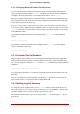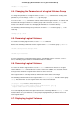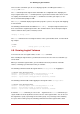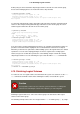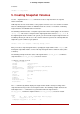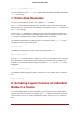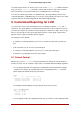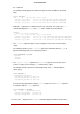Installation guide
Table Of Contents
- LVM Administrator's Guide
- Table of Contents
- Introduction
- Chapter 1. The LVM Logical Volume Manager
- Chapter 2. LVM Components
- Chapter 3. LVM Administration Overview
- Chapter 4. LVM Administration with CLI Commands
- 1. Using CLI Commands
- 2. Physical Volume Administration
- 3. Volume Group Administration
- 3.1. Creating Volume Groups
- 3.2. Adding Physical Volumes to a Volume Group
- 3.3. Displaying Volume Groups
- 3.4. Scanning Disks for Volume Groups to Build the Cache File
- 3.5. Removing Physical Volumes from a Volume Group
- 3.6. Changing the Parameters of a Volume Group
- 3.7. Activating and Deactivating Volume Groups
- 3.8. Removing Volume Groups
- 3.9. Splitting a Volume Group
- 3.10. Combining Volume Groups
- 3.11. Backing Up Volume Group Metadata
- 3.12. Renaming a Volume Group
- 3.13. Moving a Volume Group to Another System
- 3.14. Recreating a Volume Group Directory
- 4. Logical Volume Administration
- 4.1. Creating Logical Volumes
- 4.2. Persistent Device Numbers
- 4.3. Resizing Logical Volumes
- 4.4. Changing the Parameters of a Logical Volume Group
- 4.5. Renaming Logical Volumes
- 4.6. Removing Logical Volumes
- 4.7. Displaying Logical Volumes
- 4.8. Growing Logical Volumes
- 4.9. Extending a Striped Volume
- 4.10. Shrinking Logical Volumes
- 5. Creating Snapshot Volumes
- 6. Controlling LVM Device Scans with Filters
- 7. Online Data Relocation
- 8. Activating Logical Volumes on Individual Nodes in a Cluster
- 9. Customized Reporting for LVM
- Chapter 5. LVM Configuration Examples
- Chapter 6. LVM Troubleshooting
- Chapter 7. LVM Administration with the LVM GUI
- Appendix A. The Device Mapper
- Appendix B. The LVM Configuration Files
- Appendix C. LVM Object Tags
- Appendix D. LVM Volume Group Metadata
- Index

testlv to fill all of the unallocated space in the volume group myvg.
[root@tng3-1 ~]# lvextend -l +100%FREE /dev/myvg/testlv
Extending logical volume testlv to 68.59 GB
Logical volume testlv successfully resized
After you have extended the logical volume it is necessary to increase the file system size to
match.
By default, most file system resizing tools will increase the size of the file system to be the size
of the underlying logical volume so you do not need to worry about specifying the same size for
each of the two commands.
4.9. Extending a Striped Volume
In order to increase the size of a striped logical volume, there must be enough free space on the
underlying physical volumes that make up the volume group to support the stripe. For example,
if you have a two-way stripe that that uses up an entire volume group, adding a single physical
volume to the volume group will not enable you to extend the stripe. Instead, you must add at
least two physical volumes to the volume group.
For example, consider a volume group vg that consists of two underlying physical volumes, as
displayed with the following vgs command.
# vgs
VG #PV #LV #SN Attr VSize VFree
vg 2 0 0 wz--n- 271.31G 271.31G
You can create a stripe using the entire amount of space in the volume group.
# lvcreate -n stripe1 -L 271.31G -i 2 vg
Using default stripesize 64.00 KB
Rounding up size to full physical extent 271.31 GB
Logical volume "stripe1" created
# lvs -a -o +devices
LV VG Attr LSize Origin Snap% Move Log Copy% Devices
stripe1 vg -wi-a- 271.31G /dev/sda1(0),/dev/sdb1(0)
Note that the volume group now has no more free space.
# vgs
VG #PV #LV #SN Attr VSize VFree
vg 2 1 0 wz--n- 271.31G 0
The following command adds another physical volume to the volume group, which then has
135G of additional space.
# vgextend vg /dev/sdc1
Volume group "vg" successfully extended
# vgs
VG #PV #LV #SN Attr VSize VFree
vg 3 1 0 wz--n- 406.97G 135.66G
4.9. Extending a Striped Volume
35