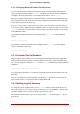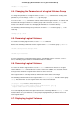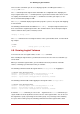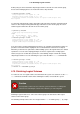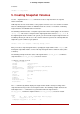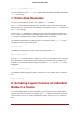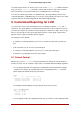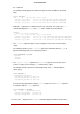Installation guide
Table Of Contents
- LVM Administrator's Guide
- Table of Contents
- Introduction
- Chapter 1. The LVM Logical Volume Manager
- Chapter 2. LVM Components
- Chapter 3. LVM Administration Overview
- Chapter 4. LVM Administration with CLI Commands
- 1. Using CLI Commands
- 2. Physical Volume Administration
- 3. Volume Group Administration
- 3.1. Creating Volume Groups
- 3.2. Adding Physical Volumes to a Volume Group
- 3.3. Displaying Volume Groups
- 3.4. Scanning Disks for Volume Groups to Build the Cache File
- 3.5. Removing Physical Volumes from a Volume Group
- 3.6. Changing the Parameters of a Volume Group
- 3.7. Activating and Deactivating Volume Groups
- 3.8. Removing Volume Groups
- 3.9. Splitting a Volume Group
- 3.10. Combining Volume Groups
- 3.11. Backing Up Volume Group Metadata
- 3.12. Renaming a Volume Group
- 3.13. Moving a Volume Group to Another System
- 3.14. Recreating a Volume Group Directory
- 4. Logical Volume Administration
- 4.1. Creating Logical Volumes
- 4.2. Persistent Device Numbers
- 4.3. Resizing Logical Volumes
- 4.4. Changing the Parameters of a Logical Volume Group
- 4.5. Renaming Logical Volumes
- 4.6. Removing Logical Volumes
- 4.7. Displaying Logical Volumes
- 4.8. Growing Logical Volumes
- 4.9. Extending a Striped Volume
- 4.10. Shrinking Logical Volumes
- 5. Creating Snapshot Volumes
- 6. Controlling LVM Device Scans with Filters
- 7. Online Data Relocation
- 8. Activating Logical Volumes on Individual Nodes in a Cluster
- 9. Customized Reporting for LVM
- Chapter 5. LVM Configuration Examples
- Chapter 6. LVM Troubleshooting
- Chapter 7. LVM Administration with the LVM GUI
- Appendix A. The Device Mapper
- Appendix B. The LVM Configuration Files
- Appendix C. LVM Object Tags
- Appendix D. LVM Volume Group Metadata
- Index

There are three commands you can use to display properties of LVM logical volumes: lvs,
lvdisplay, and lvscan.
The lvs command provides logical volume information in a configurable form, displaying one
line per logical volume. The lvs command provides a great deal of format control, and is useful
for scripting. For information on using the lvs command to customize your output, see Sec-
tion 9, “Customized Reporting for LVM”.
The lvdisplay command displays logical volume properties (such as size, layout, and mapping)
in a fixed format.
The following command shows the attributes of lvol2 in vg00. If snapshot logical volumes have
been created for this original logical volume, this command shows a list of all snapshot logical
volumes and their status (active or inactive) as well.
lvdisplay -v /dev/vg00/lvol2
The lvscan command scans for all logical volumes in the system and lists them, as in the follow-
ing example.
# lvscan
ACTIVE '/dev/vg0/gfslv' [1.46 GB] inherit
4.8. Growing Logical Volumes
To increase the size of a logical volume, use the lvextend command.
After extending the logical volume, you will need to increase the size of the associated file sys-
tem to match.
When you extend the logical volume, you can indicate how much you want to extend the
volume, or how large you want it to be after you extend it.
The following command extends the logical volumne /dev/myvg/homevol to 12 gigabytes.
# lvextend -L12G /dev/myvg/homevol
lvextend -- extending logical volume "/dev/myvg/homevol" to 12 GB
lvextend -- doing automatic backup of volume group "myvg"
lvextend -- logical volume "/dev/myvg/homevol" successfully extended
The following command adds another gigabyte to the logical volume /dev/myvg/homevol.
# lvextend -L+1G /dev/myvg/homevol
lvextend -- extending logical volume "/dev/myvg/homevol" to 13 GB
lvextend -- doing automatic backup of volume group "myvg"
lvextend -- logical volume "/dev/myvg/homevol" successfully extended
As with the lvcreate command, you can use the -l argument of the lvextend command to spe-
cify the number of extents by which to increase the size of the logical volume. You can also use
this argument to specify a percentage of the volume group, or a percentage of the remaining
free space in the volume group. The following command extends the logical volume called
4.8. Growing Logical Volumes
34