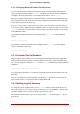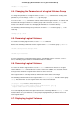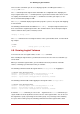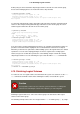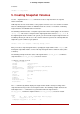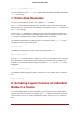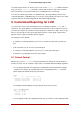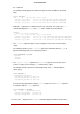Installation guide
Table Of Contents
- LVM Administrator's Guide
- Table of Contents
- Introduction
- Chapter 1. The LVM Logical Volume Manager
- Chapter 2. LVM Components
- Chapter 3. LVM Administration Overview
- Chapter 4. LVM Administration with CLI Commands
- 1. Using CLI Commands
- 2. Physical Volume Administration
- 3. Volume Group Administration
- 3.1. Creating Volume Groups
- 3.2. Adding Physical Volumes to a Volume Group
- 3.3. Displaying Volume Groups
- 3.4. Scanning Disks for Volume Groups to Build the Cache File
- 3.5. Removing Physical Volumes from a Volume Group
- 3.6. Changing the Parameters of a Volume Group
- 3.7. Activating and Deactivating Volume Groups
- 3.8. Removing Volume Groups
- 3.9. Splitting a Volume Group
- 3.10. Combining Volume Groups
- 3.11. Backing Up Volume Group Metadata
- 3.12. Renaming a Volume Group
- 3.13. Moving a Volume Group to Another System
- 3.14. Recreating a Volume Group Directory
- 4. Logical Volume Administration
- 4.1. Creating Logical Volumes
- 4.2. Persistent Device Numbers
- 4.3. Resizing Logical Volumes
- 4.4. Changing the Parameters of a Logical Volume Group
- 4.5. Renaming Logical Volumes
- 4.6. Removing Logical Volumes
- 4.7. Displaying Logical Volumes
- 4.8. Growing Logical Volumes
- 4.9. Extending a Striped Volume
- 4.10. Shrinking Logical Volumes
- 5. Creating Snapshot Volumes
- 6. Controlling LVM Device Scans with Filters
- 7. Online Data Relocation
- 8. Activating Logical Volumes on Individual Nodes in a Cluster
- 9. Customized Reporting for LVM
- Chapter 5. LVM Configuration Examples
- Chapter 6. LVM Troubleshooting
- Chapter 7. LVM Administration with the LVM GUI
- Appendix A. The Device Mapper
- Appendix B. The LVM Configuration Files
- Appendix C. LVM Object Tags
- Appendix D. LVM Volume Group Metadata
- Index

lvreduce -l -3 vg00/lvol1
4.4. Changing the Parameters of a Logical Volume Group
To change the parameters of a logical volume, use the lvchange command. For a listing of the
parameters you can change, see the lvchange(8) man page.
You can use the lvchange command to activate and deactivate logical volumes. To activate and
deactivate all the logical volumes in a volume group at the same time, use the vgchange com-
mand, as described in Section 3.6, “Changing the Parameters of a Volume Group”.
The following command changes the permission on volume lvol1 in volume group vg00 to be
read-only.
lvchange -pr vg00/lvol1
4.5. Renaming Logical Volumes
To rename an existing logical volume, use the lvrename command.
Either of the following commands renames logical volume lvold in volume group vg02 to lvnew.
lvrename /dev/vg02/lvold /dev/vg02/lvnew
lvrename vg02 lvold lvnew
For more information on activating logical volumes on individual nodes in a cluster, see Sec-
tion 8, “Activating Logical Volumes on Individual Nodes in a Cluster”.
4.6. Removing Logical Volumes
To remove an inactive logical volume, use the lvremove command. You must close a logical
volume with the umount command before it can be removed. In addition, in a clustered environ-
ment you must deactivate a logical volume before it can be removed.
If the logical volume is currently mounted, unmount the volume before removing it.
The following command removes the logical volume /dev/testvg/testlv. from the volume group
testvg. Note that in this case the logical volume has not been deactivated.
[root@tng3-1 lvm]# lvremove /dev/testvg/testlv
Do you really want to remove active logical volume "testlv"? [y/n]: y
Logical volume "testlv" successfully removed
You could explicitly deactivate the logical volume before removing it with the lvchange -an com-
mand, in which case you would not see the prompt verifying whether you want to remove an
active logical volume.
4.7. Displaying Logical Volumes
4.4. Changing the Parameters of a Logical Volume Group
33