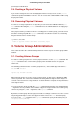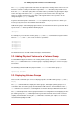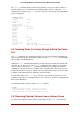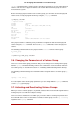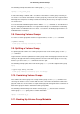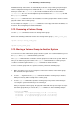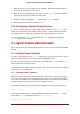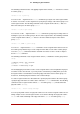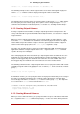Installation guide
Table Of Contents
- LVM Administrator's Guide
- Table of Contents
- Introduction
- Chapter 1. The LVM Logical Volume Manager
- Chapter 2. LVM Components
- Chapter 3. LVM Administration Overview
- Chapter 4. LVM Administration with CLI Commands
- 1. Using CLI Commands
- 2. Physical Volume Administration
- 3. Volume Group Administration
- 3.1. Creating Volume Groups
- 3.2. Adding Physical Volumes to a Volume Group
- 3.3. Displaying Volume Groups
- 3.4. Scanning Disks for Volume Groups to Build the Cache File
- 3.5. Removing Physical Volumes from a Volume Group
- 3.6. Changing the Parameters of a Volume Group
- 3.7. Activating and Deactivating Volume Groups
- 3.8. Removing Volume Groups
- 3.9. Splitting a Volume Group
- 3.10. Combining Volume Groups
- 3.11. Backing Up Volume Group Metadata
- 3.12. Renaming a Volume Group
- 3.13. Moving a Volume Group to Another System
- 3.14. Recreating a Volume Group Directory
- 4. Logical Volume Administration
- 4.1. Creating Logical Volumes
- 4.2. Persistent Device Numbers
- 4.3. Resizing Logical Volumes
- 4.4. Changing the Parameters of a Logical Volume Group
- 4.5. Renaming Logical Volumes
- 4.6. Removing Logical Volumes
- 4.7. Displaying Logical Volumes
- 4.8. Growing Logical Volumes
- 4.9. Extending a Striped Volume
- 4.10. Shrinking Logical Volumes
- 5. Creating Snapshot Volumes
- 6. Controlling LVM Device Scans with Filters
- 7. Online Data Relocation
- 8. Activating Logical Volumes on Individual Nodes in a Cluster
- 9. Customized Reporting for LVM
- Chapter 5. LVM Configuration Examples
- Chapter 6. LVM Troubleshooting
- Chapter 7. LVM Administration with the LVM GUI
- Appendix A. The Device Mapper
- Appendix B. The LVM Configuration Files
- Appendix C. LVM Object Tags
- Appendix D. LVM Volume Group Metadata
- Index

The following example deactivates the volume group my_volume_group.
vgchange -a n my_volume_group
If clustered locking is enabled, add ’e’ to activate or deactivate a volume group exclusively on
one node or ’l’ to activate or/deactivate a volume group only on the local node. Logical volumes
with single-host snapshots are always activated exclusively because they can only be used on
one node at once.
You can deactivate individual logical volumes with the lvchange command, as described in Sec-
tion 4.4, “Changing the Parameters of a Logical Volume Group”, For information on activating
logical volumes on individual nodes in a cluster, see Section 8, “Activating Logical Volumes on
Individual Nodes in a Cluster”.
3.8. Removing Volume Groups
To remove a volume group that contains no logical volumes, use the vgremove command.
# vgremove officevg
Volume group "officevg" successfully removed
3.9. Splitting a Volume Group
To split the physical volumes of a volume group and create a new volume group, use the vgs-
plit command.
Logical volumes cannot be split between volume groups. Each existing logical volume must be
entirely on the physical volumes forming either the old or the new volume group. If necessary,
however, you can use the pvmove command to force the split.
The following example splits off the new volume group smallvg from the original volume group
bigvg.
# vgsplit bigvg smallvg /dev/ram15
Volume group "smallvg" successfully split from "bigvg"
3.10. Combining Volume Groups
Two combine two volume groups into a single volume group, use the vgmerge command. You
can merge an inactive "source" volume with an active or an inactive "destination" volume if the
physical extent sizes of the volume are equal and the physical and logical volume summaries of
both volume groups fit into the destination volume groups limits.
The following command merges the inactive volume group my_vg into the active or inactive
volume group databases giving verbose runtime information.
vgmerge -v databases my_vg
3.11. Backing Up Volume Group Metadata
3.8. Removing Volume Groups
26