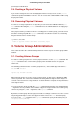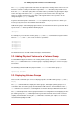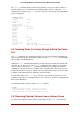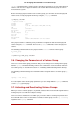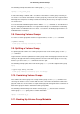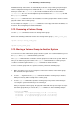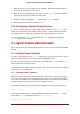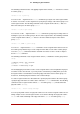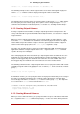Installation guide
Table Of Contents
- LVM Administrator's Guide
- Table of Contents
- Introduction
- Chapter 1. The LVM Logical Volume Manager
- Chapter 2. LVM Components
- Chapter 3. LVM Administration Overview
- Chapter 4. LVM Administration with CLI Commands
- 1. Using CLI Commands
- 2. Physical Volume Administration
- 3. Volume Group Administration
- 3.1. Creating Volume Groups
- 3.2. Adding Physical Volumes to a Volume Group
- 3.3. Displaying Volume Groups
- 3.4. Scanning Disks for Volume Groups to Build the Cache File
- 3.5. Removing Physical Volumes from a Volume Group
- 3.6. Changing the Parameters of a Volume Group
- 3.7. Activating and Deactivating Volume Groups
- 3.8. Removing Volume Groups
- 3.9. Splitting a Volume Group
- 3.10. Combining Volume Groups
- 3.11. Backing Up Volume Group Metadata
- 3.12. Renaming a Volume Group
- 3.13. Moving a Volume Group to Another System
- 3.14. Recreating a Volume Group Directory
- 4. Logical Volume Administration
- 4.1. Creating Logical Volumes
- 4.2. Persistent Device Numbers
- 4.3. Resizing Logical Volumes
- 4.4. Changing the Parameters of a Logical Volume Group
- 4.5. Renaming Logical Volumes
- 4.6. Removing Logical Volumes
- 4.7. Displaying Logical Volumes
- 4.8. Growing Logical Volumes
- 4.9. Extending a Striped Volume
- 4.10. Shrinking Logical Volumes
- 5. Creating Snapshot Volumes
- 6. Controlling LVM Device Scans with Filters
- 7. Online Data Relocation
- 8. Activating Logical Volumes on Individual Nodes in a Cluster
- 9. Customized Reporting for LVM
- Chapter 5. LVM Configuration Examples
- Chapter 6. LVM Troubleshooting
- Chapter 7. LVM Administration with the LVM GUI
- Appendix A. The Device Mapper
- Appendix B. The LVM Configuration Files
- Appendix C. LVM Object Tags
- Appendix D. LVM Volume Group Metadata
- Index

previously been disallowed.
2.4. Resizing a Physical Volume
If you need to change the size of an underlying block device for any reason, use the pvresize
command to update LVM with the new size. You can execute this command while LVM is using
the physical volume.
2.5. Removing Physical Volumes
If a device is no longer required for use by LVM, you can remove the LVM label with the pvre-
move command. Executing the pvremove command zeroes the LVM metadata on an empty phys-
ical volume.
If the physical volume you want to remove is currently part of a volume group, you must remove
it from the volume group with the vgreduce command, as described in Section 3.5, “Removing
Physical Volumes from a Volume Group”.
# pvremove /dev/ram15
Labels on physical volume "/dev/ram15" successfully wiped
3. Volume Group Administration
This section describes the commands that perform the various aspects of volume group admin-
istration.
3.1. Creating Volume Groups
To create a volume group from one or more physical volumes, use the vgcreate command. The
vgcreate command creates a new volume group by name and adds at least one physical
volume to it.
The following command creates a volume group named vg1 that contains physical volumes /
dev/sdd1 and /dev/sde1.
vgcreate vg1 /dev/sdd1 /dev/sde1
When physical volumes are used to create a volume group, its disk space is divided into 4MB
extents, by default. This extent is the minimum amount by which the logical volume may be in-
creased or decreased in size. Large numbers of extents will have no impact on I/O performance
of the logical volume.
You can specify the extent size with the vgcreate command if the default is not suitable with the
-s argument. You can put limits on the number of physical or logical volumes the volume group
can have by using the -p and -l arguments of the vgcreate command.
By default, a volume group allocates physical extents according to common-sense rules such as
not placing parallel stripes on the same physical volume. This is the normal allocation policy.
You can use the --alloc argument of the vgcreate command to specify an allocation policy of
contiguous, anywhere, or cling.
2.4. Resizing a Physical Volume
22