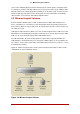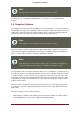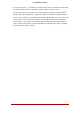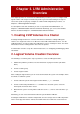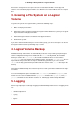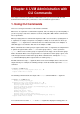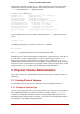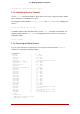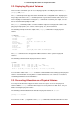Installation guide
Table Of Contents
- LVM Administrator's Guide
- Table of Contents
- Introduction
- Chapter 1. The LVM Logical Volume Manager
- Chapter 2. LVM Components
- Chapter 3. LVM Administration Overview
- Chapter 4. LVM Administration with CLI Commands
- 1. Using CLI Commands
- 2. Physical Volume Administration
- 3. Volume Group Administration
- 3.1. Creating Volume Groups
- 3.2. Adding Physical Volumes to a Volume Group
- 3.3. Displaying Volume Groups
- 3.4. Scanning Disks for Volume Groups to Build the Cache File
- 3.5. Removing Physical Volumes from a Volume Group
- 3.6. Changing the Parameters of a Volume Group
- 3.7. Activating and Deactivating Volume Groups
- 3.8. Removing Volume Groups
- 3.9. Splitting a Volume Group
- 3.10. Combining Volume Groups
- 3.11. Backing Up Volume Group Metadata
- 3.12. Renaming a Volume Group
- 3.13. Moving a Volume Group to Another System
- 3.14. Recreating a Volume Group Directory
- 4. Logical Volume Administration
- 4.1. Creating Logical Volumes
- 4.2. Persistent Device Numbers
- 4.3. Resizing Logical Volumes
- 4.4. Changing the Parameters of a Logical Volume Group
- 4.5. Renaming Logical Volumes
- 4.6. Removing Logical Volumes
- 4.7. Displaying Logical Volumes
- 4.8. Growing Logical Volumes
- 4.9. Extending a Striped Volume
- 4.10. Shrinking Logical Volumes
- 5. Creating Snapshot Volumes
- 6. Controlling LVM Device Scans with Filters
- 7. Online Data Relocation
- 8. Activating Logical Volumes on Individual Nodes in a Cluster
- 9. Customized Reporting for LVM
- Chapter 5. LVM Configuration Examples
- Chapter 6. LVM Troubleshooting
- Chapter 7. LVM Administration with the LVM GUI
- Appendix A. The Device Mapper
- Appendix B. The LVM Configuration Files
- Appendix C. LVM Object Tags
- Appendix D. LVM Volume Group Metadata
- Index

tails about the command execution. The -vvvv argument provides the maximum amount of in-
formation at this time. The following example shows only the first few lines of output for the
lvcreate command with the -vvvv argument specified.
# lvcreate -vvvv -L 50MB new_vg
#lvmcmdline.c:913 Processing: lvcreate -vvvv -L 50MB new_vg
#lvmcmdline.c:916 O_DIRECT will be used
#config/config.c:864 Setting global/locking_type to 1
#locking/locking.c:138 File-based locking selected.
#config/config.c:841 Setting global/locking_dir to /var/lock/lvm
#activate/activate.c:358 Getting target version for linear
#ioctl/libdm-iface.c:1569 dm version OF [16384]
#ioctl/libdm-iface.c:1569 dm versions OF [16384]
#activate/activate.c:358 Getting target version for striped
#ioctl/libdm-iface.c:1569 dm versions OF [16384]
#config/config.c:864 Setting activation/mirror_region_size to 512
...
You can display help for any of the LVM CLI commands with the --help argument of the com-
mand.
commandname --help
To display the man page for a command, execute the man command:
man commandname
The man lvm command provides general online information about LVM.
All LVM objects are referenced internally by a UUID, which is assigned when you create the ob-
ject. This can be useful in a situation where you remove a physical volume called /dev/sdf
which is part of a volume group and, when you plug it back in, you find that it is now /dev/sdk.
LVM will still find the physical volume because it identifies the physical volume by its UUID and
not its device name. For information on specifying the UUID of a physical volume when creating
a physical volume, see see Section 4, “Recovering Physical Volume Metadata”.
2. Physical Volume Administration
This section describes the commands that perform the various aspects of physical volume ad-
ministration.
2.1. Creating Physical Volumes
The following subsections describe the commands used for creating physical volumes.
2.1.1. Setting the Partition Type
If you are using a whole disk device for your physical volume, the disk must have no partition ta-
ble. For DOS disk partitions, the partition id should be set to 0x8e using the fdisk or cfdisk
command or an equivalent. For whole disk devices only the partition table must be erased,
which will effectively destroy all data on that disk. You can remove an existing partition table by
zeroing the first sector with the following command:
2. Physical Volume Administration
19