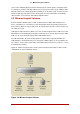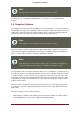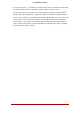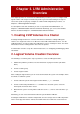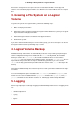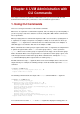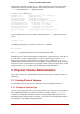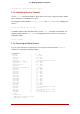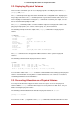Installation guide
Table Of Contents
- LVM Administrator's Guide
- Table of Contents
- Introduction
- Chapter 1. The LVM Logical Volume Manager
- Chapter 2. LVM Components
- Chapter 3. LVM Administration Overview
- Chapter 4. LVM Administration with CLI Commands
- 1. Using CLI Commands
- 2. Physical Volume Administration
- 3. Volume Group Administration
- 3.1. Creating Volume Groups
- 3.2. Adding Physical Volumes to a Volume Group
- 3.3. Displaying Volume Groups
- 3.4. Scanning Disks for Volume Groups to Build the Cache File
- 3.5. Removing Physical Volumes from a Volume Group
- 3.6. Changing the Parameters of a Volume Group
- 3.7. Activating and Deactivating Volume Groups
- 3.8. Removing Volume Groups
- 3.9. Splitting a Volume Group
- 3.10. Combining Volume Groups
- 3.11. Backing Up Volume Group Metadata
- 3.12. Renaming a Volume Group
- 3.13. Moving a Volume Group to Another System
- 3.14. Recreating a Volume Group Directory
- 4. Logical Volume Administration
- 4.1. Creating Logical Volumes
- 4.2. Persistent Device Numbers
- 4.3. Resizing Logical Volumes
- 4.4. Changing the Parameters of a Logical Volume Group
- 4.5. Renaming Logical Volumes
- 4.6. Removing Logical Volumes
- 4.7. Displaying Logical Volumes
- 4.8. Growing Logical Volumes
- 4.9. Extending a Striped Volume
- 4.10. Shrinking Logical Volumes
- 5. Creating Snapshot Volumes
- 6. Controlling LVM Device Scans with Filters
- 7. Online Data Relocation
- 8. Activating Logical Volumes on Individual Nodes in a Cluster
- 9. Customized Reporting for LVM
- Chapter 5. LVM Configuration Examples
- Chapter 6. LVM Troubleshooting
- Chapter 7. LVM Administration with the LVM GUI
- Appendix A. The Device Mapper
- Appendix B. The LVM Configuration Files
- Appendix C. LVM Object Tags
- Appendix D. LVM Volume Group Metadata
- Index
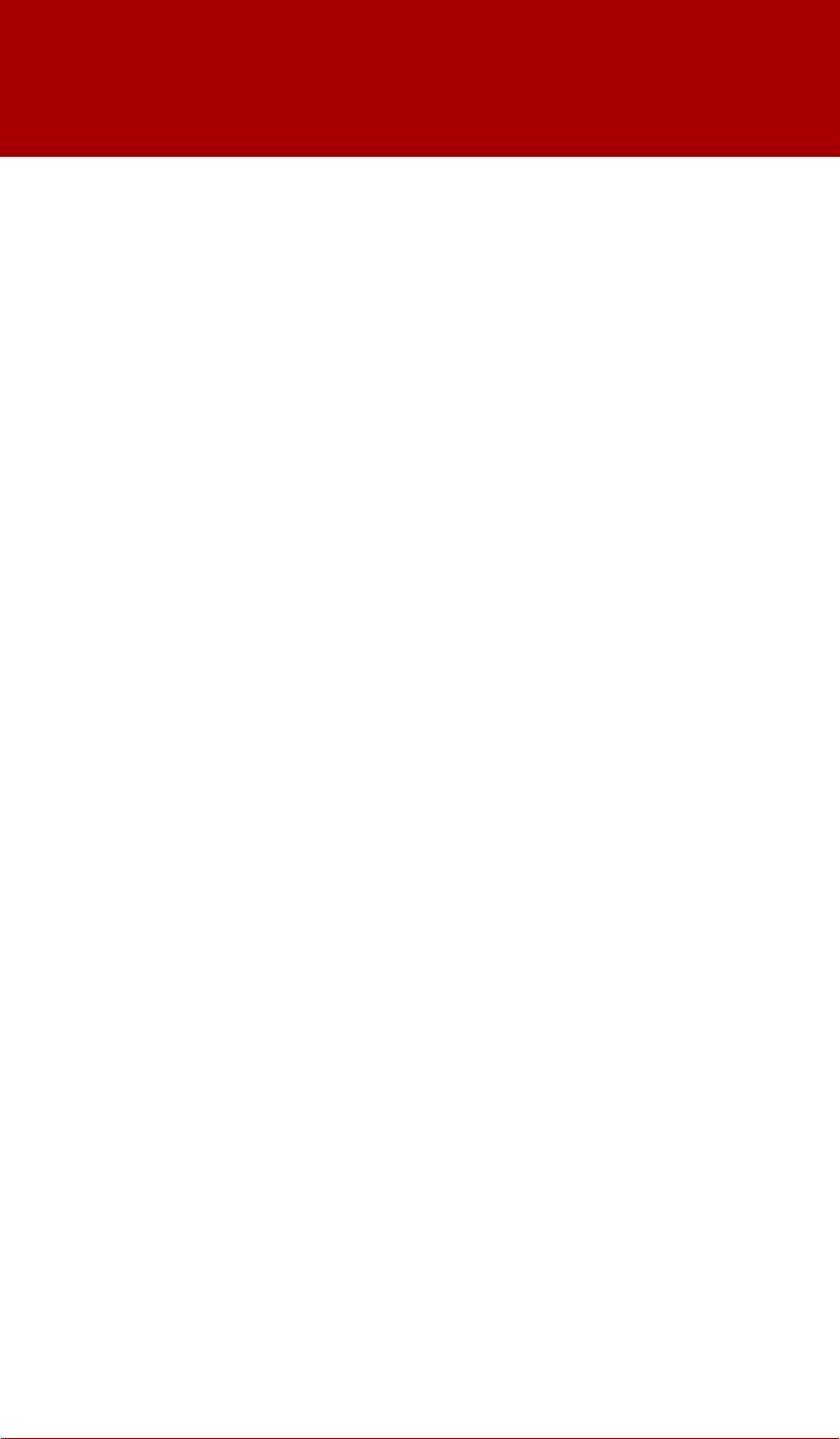
Chapter 4. LVM Administration with
CLI Commands
This chapter summarizes the individual administrative tasks you can perform with the LVM
Command Line Interface (CLI) commands to create and maintain logical volumes.
1. Using CLI Commands
There are several general features of all LVM CLI commands.
When sizes are required in a command line argument, units can always be specified explicitly. If
you do not specify a unit, then a default is assumed, usually KB or MB. LVM CLI commands do
not accept fractions.
When specifying units in a command line argument, LVM is case-insensitive; specifying M or m
is equivalent, for example, and powers of 2 (multiples of 1024) are used. However, when spe-
cifying the --units argument in a command, lower-case indicates that units are in multiples of
1024 while upper-case indicates that units are in multiples of 1000.
Where commands take volume group or logical volume names as arguments, the full path name
is optional. A logical volume called lvol0 in a volume group called vg0 can be specified as
vg0/lvol0. Where a list of volume groups is required but is left empty, a list of all volume groups
will be substituted. Where a list of logical volumes is required but a volume group is given, a list
of all the logical volumes in that volume group will be substituted. For example, the lvdisplay
vg0 command will display all the logical volumes in volume group vg0.
All LVM commands accept a -v argument, which can be entered multiple times to increase the
output verbosity. For example, the following examples shows the default output of the lvcreate
command.
# lvcreate -L 50MB new_vg
Rounding up size to full physical extent 52.00 MB
Logical volume "lvol0" created
The following command shows the output of the lvcreate command with the -v argument.
# lvcreate -v -L 50MB new_vg
Finding volume group "new_vg"
Rounding up size to full physical extent 52.00 MB
Archiving volume group "new_vg" metadata (seqno 4).
Creating logical volume lvol0
Creating volume group backup "/etc/lvm/backup/new_vg" (seqno 5).
Found volume group "new_vg"
Creating new_vg-lvol0
Loading new_vg-lvol0 table
Resuming new_vg-lvol0 (253:2)
Clearing start of logical volume "lvol0"
Creating volume group backup "/etc/lvm/backup/new_vg" (seqno 5).
Logical volume "lvol0" created
You could also have used the -vv, -vvv or the -vvvv argument to display increasingly more de-
18