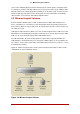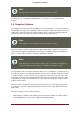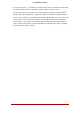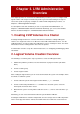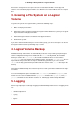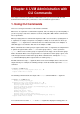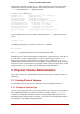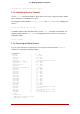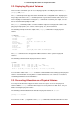Installation guide
Table Of Contents
- LVM Administrator's Guide
- Table of Contents
- Introduction
- Chapter 1. The LVM Logical Volume Manager
- Chapter 2. LVM Components
- Chapter 3. LVM Administration Overview
- Chapter 4. LVM Administration with CLI Commands
- 1. Using CLI Commands
- 2. Physical Volume Administration
- 3. Volume Group Administration
- 3.1. Creating Volume Groups
- 3.2. Adding Physical Volumes to a Volume Group
- 3.3. Displaying Volume Groups
- 3.4. Scanning Disks for Volume Groups to Build the Cache File
- 3.5. Removing Physical Volumes from a Volume Group
- 3.6. Changing the Parameters of a Volume Group
- 3.7. Activating and Deactivating Volume Groups
- 3.8. Removing Volume Groups
- 3.9. Splitting a Volume Group
- 3.10. Combining Volume Groups
- 3.11. Backing Up Volume Group Metadata
- 3.12. Renaming a Volume Group
- 3.13. Moving a Volume Group to Another System
- 3.14. Recreating a Volume Group Directory
- 4. Logical Volume Administration
- 4.1. Creating Logical Volumes
- 4.2. Persistent Device Numbers
- 4.3. Resizing Logical Volumes
- 4.4. Changing the Parameters of a Logical Volume Group
- 4.5. Renaming Logical Volumes
- 4.6. Removing Logical Volumes
- 4.7. Displaying Logical Volumes
- 4.8. Growing Logical Volumes
- 4.9. Extending a Striped Volume
- 4.10. Shrinking Logical Volumes
- 5. Creating Snapshot Volumes
- 6. Controlling LVM Device Scans with Filters
- 7. Online Data Relocation
- 8. Activating Logical Volumes on Individual Nodes in a Cluster
- 9. Customized Reporting for LVM
- Chapter 5. LVM Configuration Examples
- Chapter 6. LVM Troubleshooting
- Chapter 7. LVM Administration with the LVM GUI
- Appendix A. The Device Mapper
- Appendix B. The LVM Configuration Files
- Appendix C. LVM Object Tags
- Appendix D. LVM Volume Group Metadata
- Index

that use the storage have local copies, but can recreate that from what is on the physical
volumes. You can attach physical volumes to a different server if the LVM versions are compat-
ible.
3. Growing a File System on a Logical
Volume
To grow a file system on a logical volume, perform the following steps:
1. Make a new physical volume.
2. Extend the volume group that contains the logical volume with the file system you are grow-
ing to include the new physical volume.
3. Extend the logical volume to include the new physical volume.
4. Grow the file system.
If you have sufficient unallocated space in the volume group, you can use that space to extend
the logical volume instead of performing steps 1 and 2.
4. Logical Volume Backup
Metadata backups and archives are automatically created on every volume group and logical
volume configuration change unless disabled in the lvm.conf file. By default, the metadata
backup is stored in the /etc/lvm/backup file and the metadata archives are stored in the /
etc/lvm/archive file. How long the the metadata archives stored in the /etc/lvm/archive file are
kept and how many archive files are kept is determined by parameters you can set in the
lvm.conf file. A daily system backup should include the contents of the /etc/lvm directory in the
backup.
Note that a metadata backup does not back up the user and system data contained in the logic-
al volumes.
You can manually back up the metadata to the /etc/lvm/backup file with the vgcfgbackup com-
mand. You can restore metadata with the vgcfgrestore command. The vgcfgbackup and vgcf-
grestore commands are described in Section 3.11, “Backing Up Volume Group Metadata”.
5. Logging
All message output passes through a logging module with independent choices of logging levels
for:
• standard output/error
• syslog
• log file
3. Growing a File System on a Logical Volume
16