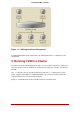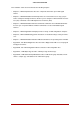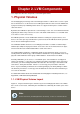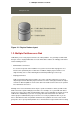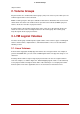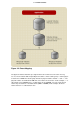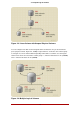Installation guide
Table Of Contents
- LVM Administrator's Guide
- Table of Contents
- Introduction
- Chapter 1. The LVM Logical Volume Manager
- Chapter 2. LVM Components
- Chapter 3. LVM Administration Overview
- Chapter 4. LVM Administration with CLI Commands
- 1. Using CLI Commands
- 2. Physical Volume Administration
- 3. Volume Group Administration
- 3.1. Creating Volume Groups
- 3.2. Adding Physical Volumes to a Volume Group
- 3.3. Displaying Volume Groups
- 3.4. Scanning Disks for Volume Groups to Build the Cache File
- 3.5. Removing Physical Volumes from a Volume Group
- 3.6. Changing the Parameters of a Volume Group
- 3.7. Activating and Deactivating Volume Groups
- 3.8. Removing Volume Groups
- 3.9. Splitting a Volume Group
- 3.10. Combining Volume Groups
- 3.11. Backing Up Volume Group Metadata
- 3.12. Renaming a Volume Group
- 3.13. Moving a Volume Group to Another System
- 3.14. Recreating a Volume Group Directory
- 4. Logical Volume Administration
- 4.1. Creating Logical Volumes
- 4.2. Persistent Device Numbers
- 4.3. Resizing Logical Volumes
- 4.4. Changing the Parameters of a Logical Volume Group
- 4.5. Renaming Logical Volumes
- 4.6. Removing Logical Volumes
- 4.7. Displaying Logical Volumes
- 4.8. Growing Logical Volumes
- 4.9. Extending a Striped Volume
- 4.10. Shrinking Logical Volumes
- 5. Creating Snapshot Volumes
- 6. Controlling LVM Device Scans with Filters
- 7. Online Data Relocation
- 8. Activating Logical Volumes on Individual Nodes in a Cluster
- 9. Customized Reporting for LVM
- Chapter 5. LVM Configuration Examples
- Chapter 6. LVM Troubleshooting
- Chapter 7. LVM Administration with the LVM GUI
- Appendix A. The Device Mapper
- Appendix B. The LVM Configuration Files
- Appendix C. LVM Object Tags
- Appendix D. LVM Volume Group Metadata
- Index
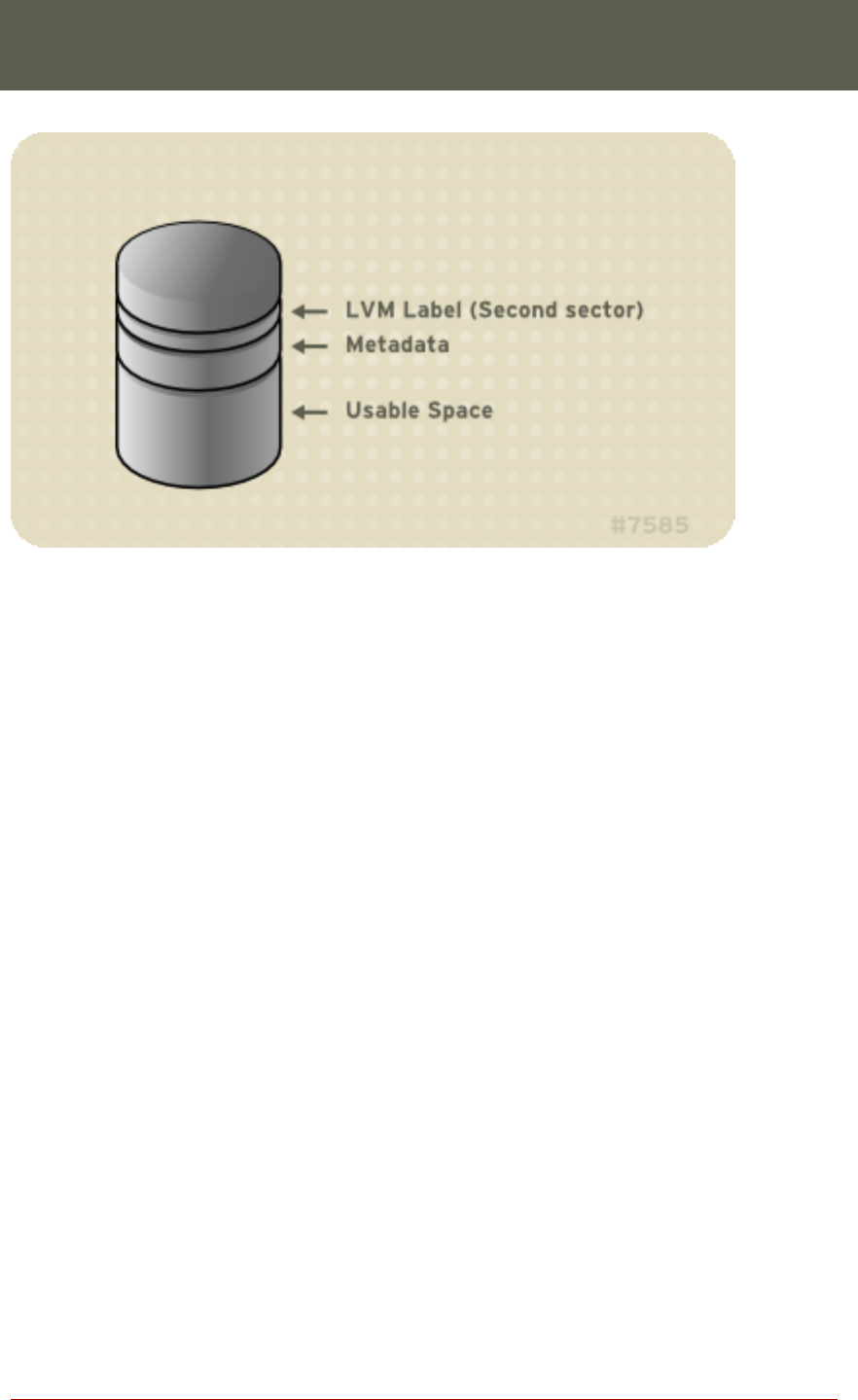
512 bytes in size.
Figure 2.1. Physical Volume layout
1.2. Multiple Partitions on a Disk
LVM allows you to create physical volumes out of disk partitions. It is generally recommended
that you create a single partition that covers the whole disk to label as an LVM physical volume
for the following reasons:
• Administrative convenience
It is easier to keep track of the hardware in a system if each real disk only appears once.
This becomes particularly true if a disk fails. In addition, multiple physical volumes on a
single disk may cause a kernel warning about unknown partition types at boot-up.
• Striping performance
LVM can not tell that two physical volumes are on the same physical disk. If you create a
striped logical volume when two physical volumes are on the same physical disk, the stripes
could be on different partitions on the same disk. This would result in a decrease in perform-
ance rather than an increase.
Although it it is not recommended, there may be specific circumstances when you will need to
divide a disk into separate LVM physical volumes. For example, on a system with few disks it
may be necessary to move data around partitions when you are migrating an existing system to
LVM volumes. Additionally, if you have a very large disk and want to have more than one
volume group for administrative purposes then it is necessary to partition the disk. If you do
have a disk with more than one partition and both of those partitions are in the same volume
group, take care to specify which partitions are to be included in a logical volume when creating
1.2. Multiple Partitions on a Disk
7