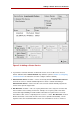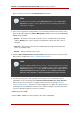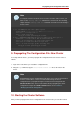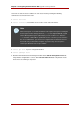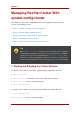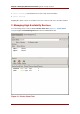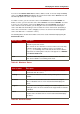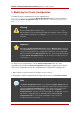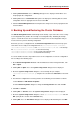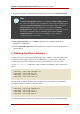Installation guide
types of services you can leave the Run Exclusive unchecked.
Note
Circumstances that require enabling Run Exclusive are rare. Enabling Run
Exclusive can render a service offline if the node it is running on fails and no
other nodes are empty.
7. Select a recovery policy to specify how the resource manager should recover from a service
failure. At the upper right of the Service Management dialog box, there are three Recovery
Policy options available:
• Restart — Restart the service in the node the service is currently located. The default
setting is Restart. If the service cannot be restarted in the current node, the service is
relocated.
• Relocate — Relocate the service before restarting. Do not restart the node where the
service is currently located.
• Disable — Do not restart the service at all.
8. Click the Add a Shared Resource to this service button and choose the a resource listed
that you have configured in Section 7, “Adding Cluster Services”.
Note
If you are adding a Samba-service resource, connect a Samba-service resource
directly to the service, not to a resource within a service. That is, at the Service
Management dialog box, use either Create a new resource for this service or
Add a Shared Resource to this service; do not use Attach a new Private
Resource to the Selection or Attach a Shared Resource to the selection.
9. If needed, you may also create a private resource that you can create that becomes a
subordinate resource by clicking on the Attach a new Private Resource to the Selection
button. The process is the same as creating a shared resource described in Section 7,
“Adding Cluster Services”. The private resource will appear as a child to the shared resource
to which you associated with the shared resource. Click the triangle icon next to the shared
resource to display any private resources associated.
10.When finished, click OK.
11.Choose File => Save to save the changes to the cluster configuration.
Chapter 5. Configuring Red Hat Cluster With system-config-cluster
72