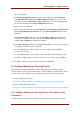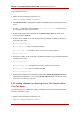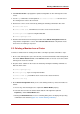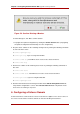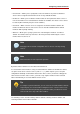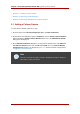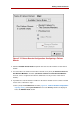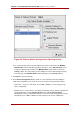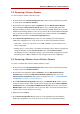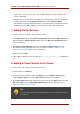Installation guide
• New cluster — If this is a new cluster, choose File => Save to save the changes to the
cluster configuration.
• Running cluster — If this cluster is operational and running, and you want to propagate the
change immediately, click the Send to Cluster button. Clicking Send to Cluster
automatically saves the configuration change. If you do not want to propagate the change
immediately, choose File => Save to save the changes to the cluster configuration.
7. Adding Cluster Services
To specify a device for a cluster service, follow these steps:
1. On the Resources property of the Cluster Configuration Tool, click the Create a Resource
button. Clicking the Create a Resource button causes the Resource Configuration dialog
box to be displayed.
2. At the Resource Configuration dialog box, under Select a Resource Type, click the
drop-down box. At the drop-down box, select a resource to configure. Appendix C, HA
Resource Parameters describes resource paramaters.
3. When finished, click OK.
4. Choose File => Save to save the change to the /etc/cluster/cluster.conf configuration
file.
8. Adding a Cluster Service to the Cluster
To add a cluster service to the cluster, follow these steps:
1. At the left frame, click Services.
2. At the bottom of the right frame (labeled Properties), click the Create a Service button.
Clicking Create a Service causes the Add a Service dialog box to be displayed.
3. At the Add a Service dialog box, type the name of the service in the Name text box and click
OK. Clicking OK causes the Service Management dialog box to be displayed (refer to
Figure 5.9, “Adding a Cluster Service”).
Tip
Use a descriptive name that clearly distinguishes the service from other services
in the cluster.
Chapter 5. Configuring Red Hat Cluster With system-config-cluster
70