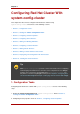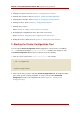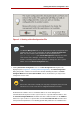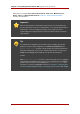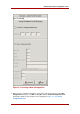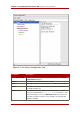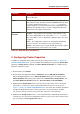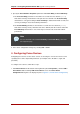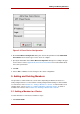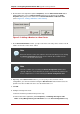Installation guide
Figure 5.4. Fence Device Configuration
2. At the Fence Device Configuration dialog box, click the drop-down box under Add a New
Fence Device and select the type of fence device to configure.
3. Specify the information in the Fence Device Configuration dialog box according to the type
of fence device. Refer to Appendix B, Fence Device Parameters for more information about
fence device parameters.
4. Click OK.
5. Choose File => Save to save the changes to the cluster configuration.
5. Adding and Deleting Members
The procedure to add a member to a cluster varies depending on whether the cluster is a
newly-configured cluster or a cluster that is already configured and running. To add a member
to a new cluster, refer to Section 5.1, “Adding a Member to a Cluster”. To add a member to an
existing cluster, refer to Section 5.2, “Adding a Member to a Running Cluster”. To delete a
member from a cluster, refer to Section 5.3, “Deleting a Member from a Cluster”.
5.1. Adding a Member to a Cluster
To add a member to a new cluster, follow these steps:
1. Click Cluster Node.
Adding and Deleting Members
59