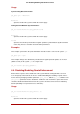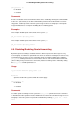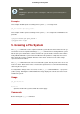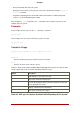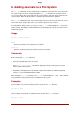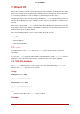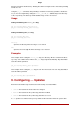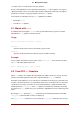Installation guide
quota_enforce {0|1}
0 = disabled
1 = enabled
Comments
A value of 0 disables enforcement. Enforcement can be enabled by running the command with
a value of 1 (instead of 0) as the final command line parameter. Even when GFS is not enfor-
cing quotas, it still keeps track of the file-system usage for all users and groups so that quota-
usage information does not require rebuilding after re-enabling quotas.
Examples
This example disables quota enforcement on file system /gfs.
gfs_tool settune /gfs quota_enforce 0
This example enables quota enforcement on file system /gfs.
gfs_tool settune /gfs quota_enforce 1
4.5. Disabling/Enabling Quota Accounting
By default, quota accounting is enabled; therefore, GFS keeps track of disk usage for every
user and group even when no quota limits have been set. Quota accounting incurs unnecessary
overhead if quotas are not used. You can disable quota accounting completely by setting the
quota_account tunable parameter to 0. This must be done on each node and after each mount.
(The 0 setting is not persistent across unmounts.) Quota accounting can be enabled by setting
the quota_account tunable parameter to 1.
Usage
fs_tool settune MountPoint quota_account {0|1}
MountPoint
Specifies the GFS file system to which the actions apply.
quota_account {0|1}
0 = disabled
1 = enabled
Comments
To enable quota accounting on a file system, the quota_account parameter must be set back to
1. Afterward, the GFS quota file must be initialized to account for all current disk usage for users
and groups on the file system. The quota file is initialized by running: gfs_quota init -f Mount-
Point.
4.5. Disabling/Enabling Quota Accounting
23