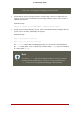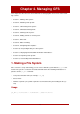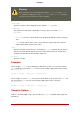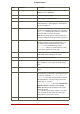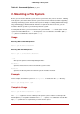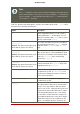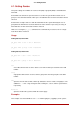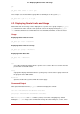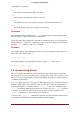Installation guide
Table 4.1. Command Options: gfs_mkfs
2. Mounting a File System
Before you can mount a GFS file system, the file system must exist (refer to Section 1, “Making
a File System”), the volume where the file system exists must be activated, and the supporting
clustering and locking systems must be started (refer to Chapter 3, Getting Started and Config-
uring and Managing a Red Hat Cluster. After those requirements have been met, you can
mount the GFS file system as you would any Linux file system.
To manipulate file ACLs, you must mount the file system with the -o acl mount option. If a file
system is mounted without the -o acl mount option, users are allowed to view ACLs (with get-
facl), but are not allowed to set them (with setfacl).
Usage
Mounting Without ACL Manipulation
mount -t gfs BlockDevice MountPoint
Mounting With ACL Manipulation
mount -t gfs -o acl BlockDevice MountPoint
-o acl
GFS-specific option to allow manipulating file ACLs.
BlockDevice
Specifies the block device where the GFS file system resides.
MountPoint
Specifies the directory where the GFS file system should be mounted.
Example
In this example, the GFS file system on /dev/vg01/lvol0 is mounted on the /gfs1 directory.
mount -t gfs /dev/vg01/lvol0 /gfs1
Complete Usage
mount -t gfs BlockDevice MountPoint -o option
The -o option argument consists of GFS-specific options (refer to Table 4.2, “GFS-Specific
Mount Options”) or acceptable standard Linux mount -o options, or a combination of both. Mul-
tiple option parameters are separated by a comma and no spaces.
2. Mounting a File System
16