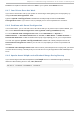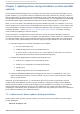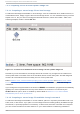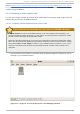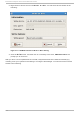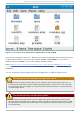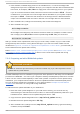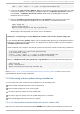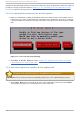Installation guide
installer will automatically examine the device and load any driver updates that it detects and will not
prompt you during the process. Refer to Section 7.2.1.1, “Preparing to use an image file on local
storage” to prepare a storage device for the installer to find.
7.3.2. Let t he inst aller prompt you for a driver updat e
1. Begin the installation normally for whatever method you have chosen. If the installer cannot
load drivers for a piece of hardware that is essential for the installation process (for example,
if it cannot detect any network or storage controllers), it prompts you to insert a driver update
disk:
Fig u re 7.5. T h e n o driver f ou n d d ialo g
2. Select Use a driver disk and refer to Section 7.4, “Specifying the location of a driver
update image file or driver update disk” .
7.3.3. Use a boot opt ion t o specify a driver updat e disk
Choose this method only for completely new drivers
This method only works to introduce completely new drivers, not to update existing drivers.
1. Type linux dd at the boot prompt at the start of the installation process and press Enter.
The installer prompts you to confirm that you have a driver disk:
Red Hat Ent erprise Linux 5 Inst allat ion G uide
86