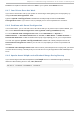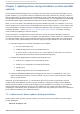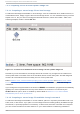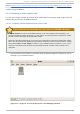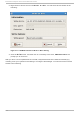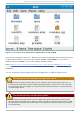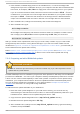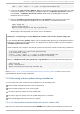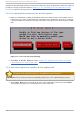Installation guide
Refer to Section 7.3.2, “ Let the installer prompt you for a driver update” and Section 7.3.4, “Use a
boot option to specify a driver update image file on a network” to learn how to specify this network
location during installation.
7.2.2. Preparing a driver updat e disk
You can use a variety of media to create a driver update disk, including CD , DVD , floppy disk, and
USB storage devices such as USB flash drives
7.2.2 .1 . Cre at ing a driver updat e disk o n CD o r DVD
These instructions assume that you use the GNOME desktop
CD /DVD Creat or is part of the GNOME desktop. If you use a different Linux desktop, or a
different operating system altogether, you will need to use another piece of software to create
the CD or D VD. The steps will be generally similar.
Make sure that the software that you choose can create CDs or DVDs from image files. While
this is true of most CD and D VD burning software, exceptions exist. Look for a button or menu
entry labeled burn from image or similar. If your software lacks this feature, or you do not
select it, the resulting disk will hold only the image file itself, instead of the contents of the
image file.
1. Use the desktop file manager to locate the driver update ISO image file supplied to you by
Red Hat or your hardware vendor.
Fig u re 7.2. A t ypical .iso f ile d isp layed in a f ile man ag er win do w
Chapt er 7 . Updat ing drivers during inst allat io n on Int el and AMD syst ems
81