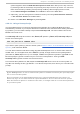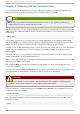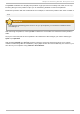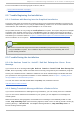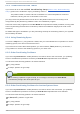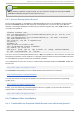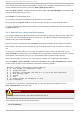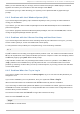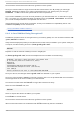Installation guide
If you are experiencing problems with GRUB, you may need to disable the graphical boot screen. To
do this, become the root user and edit the /boot/grub/grub.conf file.
Within the grub.conf file, comment out the line which begins with splashimage by inserting the #
character at the beginning of the line.
Press Enter to exit the editing mode.
Once the boot loader screen has returned, type b to boot the system.
Once you reboot, the grub.conf file is reread and any changes you have made take effect.
You may re-enable the graphical boot screen by uncommenting (or adding) the above line back into
the grub.conf file.
6.4 .2. Boot ing int o a Graphical Environment
If you have installed the X Window System but are not seeing a graphical desktop environment once
you log into your Red Hat Enterprise Linux system, you can start the X Window System graphical
interface using the command startx.
Once you enter this command and press Enter, the graphical desktop environment is displayed.
Note, however, that this is just a one-time fix and does not change the log in process for future log
ins.
To set up your system so that you can log in at a graphical login screen, you must edit one file,
/etc/inittab, by changing just one number in the runlevel section. When you are finished, reboot
the computer. The next time you log in, you are presented with a graphical login prompt.
Open a shell prompt. If you are in your user account, become root by typing the su command.
Now, type gedit /etc/inittab to edit the file with g ed it . The file /etc/inittab opens. Within
the first screen, a section of the file which looks like the following appears:
# Default runlevel. The runlevels used by RHS are:
# 0 - halt (Do NOT set initdefault to this)
# 1 - Single user mode
# 2 - Multiuser, without NFS (The same as 3, if you do not have networking)
# 3 - Full multiuser mode
# 4 - unused
# 5 - X11
# 6 - reboot (Do NOT set initdefault to this)
# id:3:initdefault:
To change from a console to a graphical login, you should change the number in the line
id:3:initdefault: from a 3 to a 5.
Warning
Change only the number of the default runlevel from 3 to 5.
Your changed line should look like the following:
id:5:initdefault:
Red Hat Ent erprise Linux 5 Inst allat ion G uide
74