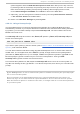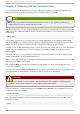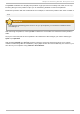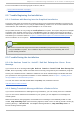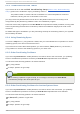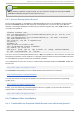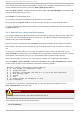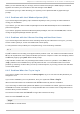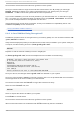Installation guide
For more information concerning signal 11 errors, refer to:
http://www.bitwizard.nl/sig11/
6.2. Trouble Beginning t he Inst allat ion
6.2.1. Problems wit h Boot ing int o t he Graphical Inst allat ion
There are some video cards that have trouble booting into the graphical installation program. If the
installation program does not run using its default settings, it tries to run in a lower resolution mode.
If that still fails, the installation program attempts to run in text mode.
One possible solution is to try using the resolution= boot option. This option may be most helpful
for laptop users. Another solution to try is the driver= option to specify the driver that should be
loaded for your video card. If this works, it should be reported as a bug as the installer has failed to
autodetect your videocard. Refer to Chapter 8, Additional Boot Options for Intel® and AMD Systems for
more information on boot options.
Note
To disable frame buffer support and allow the installation program to run in text mode, try
using the nofb boot option. This command may be necessary for accessibility with some
screen reading hardware.
6.3. Trouble During t he Inst allat ion
6.3.1. No devices found to install Red Hat Enterprise Linux Error
Message
If you receive an error message stating No devices found to install Red Hat Enterprise
Linux, there is probably a SCSI controller that is not being recognized by the installation program.
Check your hardware vendor's website to determine if a driver diskette image is available that fixes
your problem. For more general information on driver diskettes, refer to Chapter 7, Updating drivers
during installation on Intel and AMD systems.
You can also refer to the Red Hat Hardware Compatibility List, available online at:
http://hardware.redhat.com/hcl/
6.3.2. Saving T raceback Messages Wit hout a Disket t e Drive
If you receive a traceback error message during installation, you can usually save it to a diskette.
If you do not have a diskette drive available in your system, you can scp the error message to a
remote system.
When the traceback dialog appears, the traceback error message is automatically written to a file
named /tmp/anacdump.txt. Once the dialog appears, switch over to a new tty (virtual console) by
pressing the keys Ctrl+Alt+F2 and scp the message written to /tmp/anacdump.txt to a
known working remote system.
Chapt er 6 . T roubleshoot ing Inst allat ion on an Int el® or AMD Syst em
71