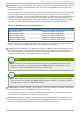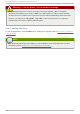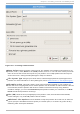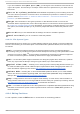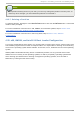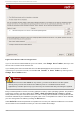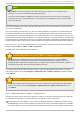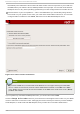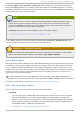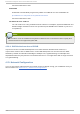Installation guide
Fig u re 4 .18. Bo o t Lo ad er Co nf ig u rat io n
If you do not want to install GRUB as your boot loader, click Change boot loader, where you can
choose not to install a boot loader at all.
If you already have a boot loader that can boot Red Hat Enterprise Linux and do not want to
overwrite your current boot loader, choose Do not install a boot loader by clicking on the
Change boot loader button.
Warning
If you choose not to install GRUB for any reason, you will not be able to boot the system
directly, and you must use another boot method (such as a commercial boot loader
application). Use this option only if you are sure you have another way of booting the system!
Every bootable partition is listed, including partitions used by other operating systems. The partition
holding the system's root file system has a Label of Red Hat Enterprise Linux (for GRUB).
Other partitions may also have boot labels. To add or change the boot label for other partitions that
have been detected by the installation program, click once on the partition to select it. Once selected,
you can change the boot label by clicking the Edit button.
Select Default beside the preferred boot partition to choose your default bootable OS. You cannot
move forward in the installation unless you choose a default boot image.
Red Hat Ent erprise Linux 5 Inst allat ion G uide
52