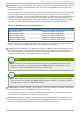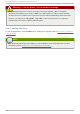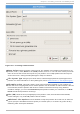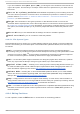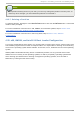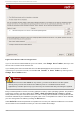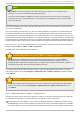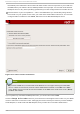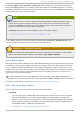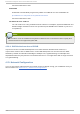Installation guide
Fig u re 4 .17. Creat in g a New Part it io n
Mount Point: Enter the partition's mount point. For example, if this partition should be the root
partition, enter /; enter /boot for the /boot partition, and so on. You can also use the pull-down
menu to choose the correct mount point for your partition. For a swap partition the mount point
should not be set - setting the filesystem type to swap is sufficient.
File System Type: Using the pull-down menu, select the appropriate file system type for this
partition. For more information on file system types, refer to Section 4.19.5.1, “File System Types” .
Allowable Drives: This field contains a list of the hard disks installed on your system. If a
hard disk's box is highlighted, then a desired partition can be created on that hard disk. If the box
is not checked, then the partition will never be created on that hard disk. By using different
checkbox settings, you can have Disk D ru id place partitions where you need them, or let Disk
Dru id decide where partitions should go.
Size (MB): Enter the size (in megabytes) of the partition. Note, this field starts with 100 MB;
unless changed, only a 100 MB partition will be created.
Additional Size Options: Choose whether to keep this partition at a fixed size, to allow it to
"grow" (fill up the available hard drive space) to a certain point, or to allow it to grow to fill any
remaining hard drive space available.
Chapt er 4 . Inst alling on Int el® and AMD Syst ems
4 9