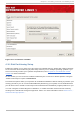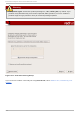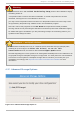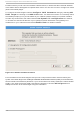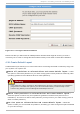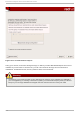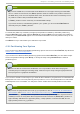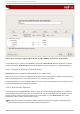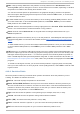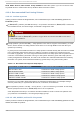Installation guide
Edit: Used to modify attributes of the partition currently selected in the Partitions section.
Selecting Edit opens a dialog box. Some or all of the fields can be edited, depending on whether
the partition information has already been written to disk.
You can also edit free space as represented in the graphical display to create a new partition
within that space. Either highlight the free space and then select the Edit button, or double-click
on the free space to edit it.
To make a RAID device, you must first create (or reuse existing) software RAID partitions. Once
you have created two or more software RAID partitions, select Make RAID to join the software
RAID partitions into a RAID device.
Delete: Used to remove the partition currently highlighted in the Current Disk Partitions
section. You will be asked to confirm the deletion of any partition.
Reset: Used to restore Disk Dru id to its original state. All changes made will be lost if you
Reset the partitions.
RAID: Used to provide redundancy to any or all disk partitions. It should only be used if you have
experience using RAID. To read more about RAID, see the Red Hat Enterprise Linux Deployment
Guide.
To make a RAID device, you must first create software RAID partitions. Once you have created two
or more software RAID partitions, select RAID to join the software RAID partitions into a RAID
device.
LVM: Allows you to create an LVM logical volume. The role of LVM (Logical Volume Manager) is to
present a simple logical view of underlying physical storage space, such as a hard drive(s). LVM
manages individual physical disks — or to be more precise, the individual partitions present on
them. It should only be used if you have experience using LVM. To read more about LVM, see the Red
Hat Enterprise Linux Deployment Guide. Note, LVM is only available in the graphical installation
program.
To create an LVM logical volume, you must first create partitions of type physical volume (LVM).
Once you have created one or more physical volume (LVM) partitions, select LVM to create an LVM
logical volume.
4 .19.3. Part it ion Fields
Above the partition hierarchy are labels which present information about the partitions you are
creating. The labels are defined as follows:
Device: This field displays the partition's device name.
Mount Point/RAID/Volume: A mount point is the location within the directory hierarchy at
which a volume exists; the volume is " mounted" at this location. This field indicates where the
partition is mounted. If a partition exists, but is not set, then you need to define its mount point.
Double-click on the partition or click the Edit button.
Type: This field shows the partition's file system type (for example, ext2, ext3, or vfat).
Format: This field shows if the partition being created will be formatted.
Size (MB): This field shows the partition's size (in MB).
Start: This field shows the cylinder on your hard drive where the partition begins.
End: This field shows the cylinder on your hard drive where the partition ends.
Chapt er 4 . Inst alling on Int el® and AMD Syst ems
4 5