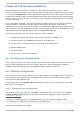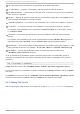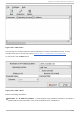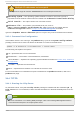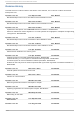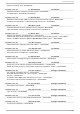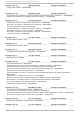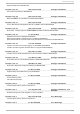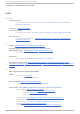Installation guide
Multiple IP addresses not accepted
Only enter a single IP address. an aco n d a will not use multiple addresses.
Operating System — The operating system identifier to install on this client. The list is
populated from the network install instances created from the Network Installation Dialog.
Serial Console — This option allows use of a serial console.
Kickstart File — The location of a kickstart file to use, such as
http://server.example.com/kickstart/ks.cfg. This file can be created with the
Kickst art Co nf ig u rat o r. Refer to Chapter 32, Kickstart Configurator for details.
Ignore the Snapshot name and Ethernet options. They are only used for diskless environments.
34 .3.1. Command Line Configurat ion
If the network server is not running X, the pxeboot utility, a part of the system-config-netboot
package, can be used to add hosts which are allowed to connect to the PXE server:
pxeboot -a -K <kickstart> -O <os-identifier> -r <value> <host>
The following list explains the options:
-a — Specifies that a host is to be added.
-K <kickstart> — The location of the kickstart file, if available.
-O <os-identifier> — Specifies the operating system identifier as defined in Section 34.2, “ PXE Boot
Configuration” .
-r <value> — Specifies the ram disk size.
<host> — Specifies the IP address or hostname of the host to add.
For more information on command line options available for the pxeboot command, refer to the
pxeboot man page.
34 .4. T FT PD
34 .4 .1. St art ing t he tftp Server
On the DHCP server, verify that the tftp-server package is installed with the command rpm -q
tftp-server. If it is not installed, install it via Red Hat Network or the Red Hat Enterprise Linux CD -
ROMs.
Note
For more information on installing RPM packages, refer to the Package Management Section
of the Red Hat Enterprise Linux Deployment Guide.
Red Hat Ent erprise Linux 5 Inst allat ion G uide
350