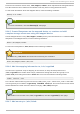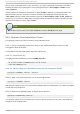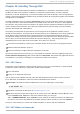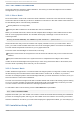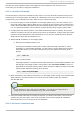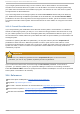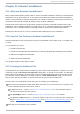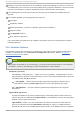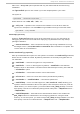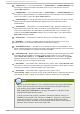Installation guide
Now that you have installed a VNC viewer application and selected a VNC mode for use in
anaconda, you are ready to begin the installation.
30.3.1. Inst allat ion Example
The easiest way to perform an installation using VNC is to connect another computer directly to the
network port on the target system. The laptop on a datacenter crash cart usually fills this role. If you
are performing your installation this way, make sure you follow these steps:
1. Connect the laptop or other workstation to the target system using a crossover cable. If you
are using regular patch cables, make sure you connect the two systems using a small hub or
switch. Most recent Ethernet interfaces will automatically detect if they need to be crossover or
not, so it may be possible to connect the two systems directly using a regular patch cable.
2. Configure the VNC viewer system to use a RFC 1918 address with no gateway. This private
network connection will only be used for the purpose of installation. Configure the VNC viewer
system to be 192.168.100.1/24. If that address is in use, just pick something else in the RFC
1918 address space that is available to you.
3. Start the RHEL installation on the target system.
a. Booting the installation DVD or CD .
If booting the installation media (CD or DVD ), make sure vnc is passed as a boot
parameter. To add the vnc parameter, you will need a console attached to the target
system that allows you to interact with the boot process. Enter the following at the
prompt:
boot: linux vnc
b. Boot over the network.
If the target system is configured with a static IP address, add the vnc command to the
kickstart file. If the target system is using DHCP, add vncconnect=HOST to the boot
arguments for the target system. HOST is the IP address or DNS host name of the VNC
viewer system. Enter the following at the prompt:
boot: linux vncconnect=HOST
4. When prompted for the network configuration on the target system, assign it an available RFC
1918 address in the same network you used for the VNC viewer system. For example,
192.168.100.2/24.
Note
This IP address is only used during installation. You will have an opportunity to
configure the final network settings, if any, later in the installer.
5. Once the installer indicates it is starting anaconda, you will be instructed to connect to the
system using the VNC viewer. Connect to the viewer and follow the graphical installation
mode instructions found in the product documentation.
30.3.2. Kickst art Considerat ions
Chapt er 30 . Inst alling T hrough VNC
281