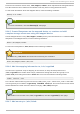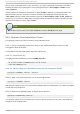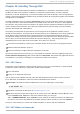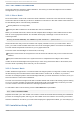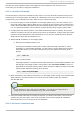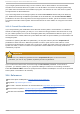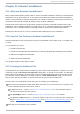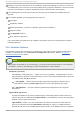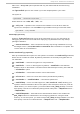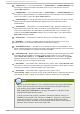Installation guide
30.2. VNC Modes in Anaconda
Anaconda offers two modes for VNC installation. The mode you select will depend on the network
configuration in your environment.
30.2.1. Direct Mode
Direct mode VNC in anaconda is when the client initiates a connection to the VNC server running in
anaconda. Anaconda will tell you when to initiate this connection in the VNC viewer. D irect mode can
be activated by either of the following commands:
Specify vnc as a boot argument.
Specify the vnc command in the kickstart file used for installation.
When you activate VNC mode, anaconda will complete the first stage of the installer and then start
VNC to run the graphical installer. The installer will display a message on the console in the
following format:
Running anaconda VERSION, the PRODUCT system installer - please wait...
Anaconda will also tell you the IP address and display number to use in your VNC viewer. At this
point, you need to start the VNC viewer and connect to the target system to continue the installation.
The VNC viewer will present anaconda to you in graphical mode.
There are some disadvantages to direct mode, including:
Requires visual access to the system console to see the IP address and port to connect the VNC
viewer to.
Requires interactive access to the system console to complete the first stage of the installer.
If either of these disadvantages would prevent you from using direct mode VNC in anaconda, then
connect mode is probably more suited to your environment.
30.2.2. Connect Mode
Certain firewall configurations or instances where the target system is configured to obtain a dynamic
IP address may cause trouble with the direct VNC mode in anaconda. In addition, if you lack a
console on the target system to see the message that tells you the IP address to connect to, then you
will not be able to continue the installation.
The VNC connect mode changes how VNC is started. Rather than anaconda starting up and waiting
for you to connect, the VNC connect mode allows anaconda to automatically connect to your view.
You won't need to know the IP address of the target system in this case.
To activate the VNC connect mode, pass the vncconnect boot parameter:
boot: linux vncconnect=HOST
Replace HOST with your VNC viewer's IP address or DNS host name. Before starting the installation
process on the target system, start up your VNC viewer and have it wait for an incoming connection.
Start the installation and when your VNC viewer displays the graphical installer, you are ready to go.
30.3. Inst allat ion Using VNC
Red Hat Ent erprise Linux 5 Inst allat ion G uide
280