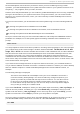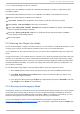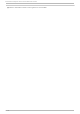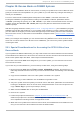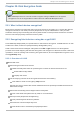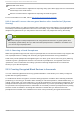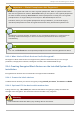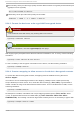Installation guide
If you selected Continue to mount your partitions automatically and they were mounted
successfully, you are in single-user mode.
Even if your file system is mounted, the default root partition while in rescue mode is a temporary root
partition, not the root partition of the file system used during normal user mode (runlevel 3 or 5). If
you selected to mount your file system and it mounted successfully, you can change the root partition
of the rescue mode environment to the root partition of your file system by executing the following
command:
chroot /mnt/sysimage
This is useful if you need to run commands such as rpm that require your root partition to be
mounted as /. To exit the chroot environment, type exit to return to the prompt.
If you selected Skip, you can still try to mount a partition or LVM2 logical volume manually inside
rescue mode by creating a directory such as /foo, and typing the following command:
mount -t ext3 /dev/mapper/VolGroup00-LogVol02 /foo
In the above command, /foo is a directory that you have created and /dev/mapper/VolGroup00-
LogVol02 is the LVM2 logical volume you want to mount. If the partition is of type ext2, replace
ext3 with ext2.
If you do not know the names of all physical partitions, use the following command to list them:
fdisk -l
If you do not know the names of all LVM2 physical volumes, volume groups, or logical volumes, use
the following commands to list them:
pvdisplay
vgdisplay
lvdisplay
From the prompt, you can run many useful commands, such as:
ssh, scp, and ping if the network is started
dump and restore for users with tape drives
parted and fdisk for managing partitions
rpm for installing or upgrading software
joe for editing configuration files
Note
If you try to start other popular editors such as emacs, pico, or vi, the joe editor is
started.
Red Hat Ent erprise Linux 5 Inst allat ion G uide
268