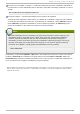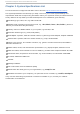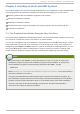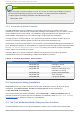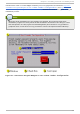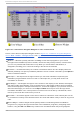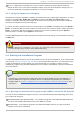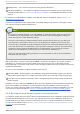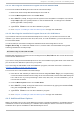Installation guide
Cursor — Although not a widget, the cursor is used to select (and interact with) a particular
widget. As the cursor is moved from widget to widget, it may cause the widget to change color, or
the cursor itself may only appear positioned in or next to the widget.
4 .3.1. Using t he Keyboard t o Navigat e
Navigation through the installation dialogs is performed through a simple set of keystrokes. To move
the cursor, use the Left, Right, Up, and Down arrow keys. Use Tab, and Shift-Tab to cycle
forward or backward through each widget on the screen. Along the bottom, most screens display a
summary of available cursor positioning keys.
To "press" a button, position the cursor over the button (using Tab, for example) and press Space or
Enter. To select an item from a list of items, move the cursor to the item you wish to select and press
Enter. To select an item with a checkbox, move the cursor to the checkbox and press Space to
select an item. To deselect, press Space a second time.
Pressing F12 accepts the current values and proceeds to the next dialog; it is equivalent to pressing
the OK button.
Warning
Unless a dialog box is waiting for your input, do not press any keys during the installation
process (doing so may result in unpredictable behavior).
4.4. St art ing t he Inst allat ion Program
To start, first make sure that you have all necessary resources for the installation. If you have already
read through Chapter 2, Steps to Get You Started, and followed the instructions, you should be ready
to start the installation process. When you have verified that you are ready to begin, boot the
installation program using the Red Hat Enterprise Linux DVD or CD -ROM #1 or any boot media that
you have created.
Note
Occasionally, some hardware components require a driver diskette during the installation. A
driver diskette adds support for hardware that is not otherwise supported by the installation
program. Refer to Chapter 7, Updating drivers during installation on Intel and AMD systems for more
information.
4 .4 .1. Boot ing t he Inst allat ion Program on x86, AMD64 , and Int el® 64 Syst ems
You can boot the installation program using any one of the following media (depending upon what
your system can support):
Red Hat Enterprise Linux DVD/CD-ROM — Your machine supports a bootable DVD /CD -ROM drive
and you have the Red Hat Enterprise Linux CD-ROM set or DVD.
Boot CD-ROM — Your machine supports a bootable CD -ROM drive and you want to perform
network or hard drive installation.
Chapt er 4 . Inst alling on Int el® and AMD Syst ems
23