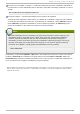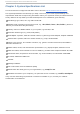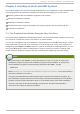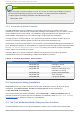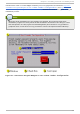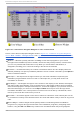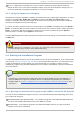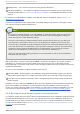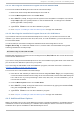Installation guide
Fig u re 4 .2. In st allat io n Pro gram Wid g et s as seen in Disk Dru id
Here is a list of the most important widgets shown in Figure 4.1, “Installation Program Widgets as
seen in Boot Loader Configuration” and Figure 4.2, “ Installation Program Widgets as seen in
Disk Druid” :
Window — Windows (usually referred to as dialogs in this manual) appear on your screen
throughout the installation process. At times, one window may overlay another; in these cases,
you can only interact with the window on top. When you are finished in that window, it
disappears, allowing you to continue working in the window underneath.
Checkbox — Checkboxes allow you to select or deselect a feature. The box displays either an
asterisk (selected) or a space (unselected). When the cursor is within a checkbox, press Space to
select or deselect a feature.
Text Input — Text input lines are regions where you can enter information required by the
installation program. When the cursor rests on a text input line, you may enter and/or edit
information on that line.
Text Widget — Text widgets are regions of the screen for the display of text. At times, text widgets
may also contain other widgets, such as checkboxes. If a text widget contains more information
than can be displayed in the space reserved for it, a scroll bar appears; if you position the cursor
within the text widget, you can then use the Up and Down arrow keys to scroll through all the
information available. Your current position is shown on the scroll bar by a # character, which
moves up and down the scroll bar as you scroll.
Scroll Bar — Scroll bars appear on the side or bottom of a window to control which part of a list
or document is currently in the window's frame. The scroll bar makes it easy to move to any part of
a file.
Button Widget — Button widgets are the primary method of interacting with the installation
program. You progress through the windows of the installation program by navigating these
buttons, using the Tab and Enter keys. Buttons can be selected when they are highlighted.
Red Hat Ent erprise Linux 5 Inst allat ion G uide
22