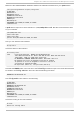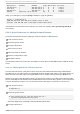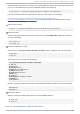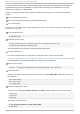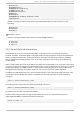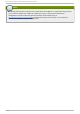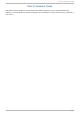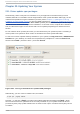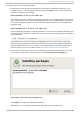Installation guide
To install a new driver update rpm package:
1. Download the driver update rpm package from the location specified by Red Hat or your
hardware vendor. The package file name will begin with kmod (short for kernel module) and
have a form similar to this example:
kmod-ipw3945-1.2.04.17.el5.i686.rpm
In the example, the driver update rpm package supplies an Intel IPW3945 WiFi driver update
with version number 1.2.0-4.17 for Red Hat Enterprise Linux 5, on i686 systems. A version of
this driver package for systems running a Xen kernel will be similar, but include xen in the
package name:
kmod-ipw3945-xen-1.2.04.17.el5.i686.rpm
Driver update rpm packages are signed packages, and like all other software packages, they
are automatically validated at install time. To perform this step manually, type the following at
a command line:
$ rpm --checksig -v filename.rpm
where filename.rpm is the driver update rpm package file name. This verifies the package
against using the standard Red Hat GPG package signing key that is already installed on
any Red Hat Enterprise Linux 5.11 system. If you need this key for verification purposes on
another system, you can can obtain it from: https://www.redhat.com/security/team/key/
2. Locate and double-click the file that you downloaded. The system might prompt you for the
root password, after which it will present the following Installing Packages box:
Fig u re 23.2. T h e in st allin g p ackag es b o x
Click Apply to complete the package installation.
Alternatively, you can install a driver update manually on the command line:
Chapt er 2 3. Updat ing Your Syst em
24 5