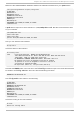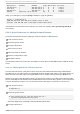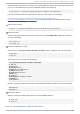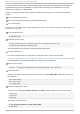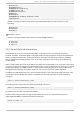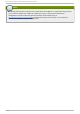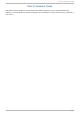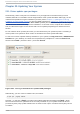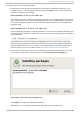Installation guide
Chapter 23. Updating Your System
23.1. Driver updat e rpm packages
Occasionally, when a new piece of hardware is not yet supported in the kernel that you have
installed, Red Hat or a hardware vendor might make a driver update available. Although you can
install driver updates during the installation process (refer to Chapter 7, Updating drivers during
installation on Intel and AMD systems for Intel and AMD systems and Chapter 13, Updating drivers during
installation on IBM POWER systems for IBM POWER systems) we recommend that you do this only for
devices that are essential to carry out the installation. In all other cases, complete the installation
first, and then add support for the device with a driver update rpm package as described in this
section.
Do not install a driver update rpm unless you are certain that your system requires it. Installing a
driver update on a system for which it was not intended can cause system difficulties.
To see a list of driver updates already installed on your system, click Ap p licat io n s > Ad d /Remo ve
So f t ware on your desktop, and enter the root password if prompted for it. Click the Search tab,
enter the word kmod- (notice the final -) and click Search.
Fig u re 23.1. List in g in st alled D river Up d at e R PM packag es
Alternatively, you can use the command line, as follows:
$ rpm -qa | egrep ^kmod-
Note the - on the end of kmod. This will list all installed packages that begin with kmod-, which
should include all driver updates that are currently installed on your system. Additional drivers
provided by third-party update software are not listed in this output. Contact the third-party vendor
for details.
Red Hat Ent erprise Linux 5 Inst allat ion G uide
24 4