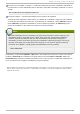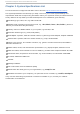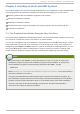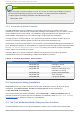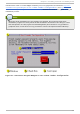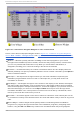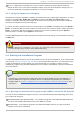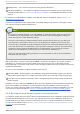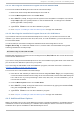Installation guide
Note
If you are using an Itanium system, and you do not wish to use the GUI installation program,
the text mode installation program is also available. To start the text mode installation
program, type the following command at the EFI Shell prompt:
elilo linux text
4 .1.1. A Not e about Virt ual Consoles
The Red Hat Enterprise Linux installation program offers more than the dialog boxes of the
installation process. Several kinds of diagnostic messages are available to you, as well as a way to
enter commands from a shell prompt. The installation program displays these messages on five
virtual consoles, among which you can switch using a single keystroke combination.
A virtual console is a shell prompt in a non-graphical environment, accessed from the physical
machine, not remotely. Multiple virtual consoles can be accessed simultaneously.
These virtual consoles can be helpful if you encounter a problem while installing Red Hat Enterprise
Linux. Messages displayed on the installation or system consoles can help pinpoint a problem. Refer
to Table 4.1, “Console, Keystrokes, and Contents” for a listing of the virtual consoles, keystrokes
used to switch to them, and their contents.
Generally, there is no reason to leave the default console (virtual console #6) for graphical
installations unless you are attempting to diagnose installation problems.
T ab le 4 .1. Co n so le, Keyst ro kes, an d Co n t en t s
co n so le keyst ro kes co n t en t s
1
ctrl
+
alt
+
f1
installation dialog
2
ctrl
+
alt
+
f2
shell prompt
3
ctrl
+
alt
+
f3
install log (messages from
installation program)
4
ctrl
+
alt
+
f4
system-related messages
5
ctrl
+
alt
+
f5
other messages
6
ctrl
+
alt
+
f6
x graphical display
4.2. Screenshot s during inst allat ion
An aco n da allows you to take screenshots during the installation process. At any time during
installation, press Shift+Print Screen and an aco n d a will save a screenshot to
/root/anaconda-screenshots.
If you are performing a Kickstart installation, use the autostep --autoscreenshot option to
generate a screenshot of each step of the installation automatically. Refer to Section 31.3, “ Creating
the Kickstart File” for details of configuring a Kickstart file.
4.3. T he T ext Mode Inst allat ion Program User Int erface
The Red Hat Enterprise Linux text mode installation program uses a screen-based interface that
Red Hat Ent erprise Linux 5 Inst allat ion G uide
20