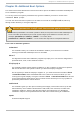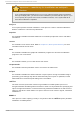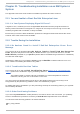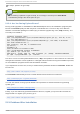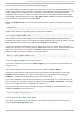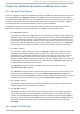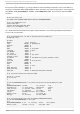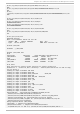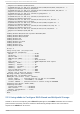Installation guide
21.3.1. Remot e Graphical Deskt ops and XDMCP
If you have installed the X Window System and would like to log in to your Red Hat Enterprise Linux
system using a graphical login manager, enable the X Display Manager Control Protocol (XDMCP). This
protocol allows users to remotely log in to a desktop environment from any X Window System
compatible client (such as a network-connected workstation or X terminal). To enable remote login
using XDMCP, edit the following line in the /etc/gdm/custom.conf file on the Red Hat Enterprise
Linux system with a text editor such as vi or nano:
Add the line Enable=true, save the file, and exit the text editor. Switch to runlevel 5 to start the X
server:
/sbin/init 5
From the client machine, start remote X session using X. For example:
X :1 -query s390vm.example.com
The command connects to the remote X server via XDMCP (replace s390vm.example.com with the
hostname of the remote X server) and displays the remote graphical login screen on display :1 of the
client system (usually accessible by using the Ctrl-Alt-F8 key combination).
You may also access remote desktop sessions using a nested X server, which opens the remote
desktop as a window in your current X session. Xnest allows users to open a remote desktop nested
within their local X session. For example, run Xnest using the following command, replacing
s390vm.example.com with the hostname of the remote X server:
Xnest :1 -query s390vm.example.com
21.3.2. Problems When You T ry t o Log In
If you did not create a user account in the Set up Ag en t , log in as root and use the password you
assigned to root.
If you cannot remember your root password, boot your system as linux single.
Once you have booted into single user mode and have access to the # prompt, you must type
passwd root, which allows you to enter a new password for root. At this point you can type
shutdown -r now to reboot the system with the new root password.
If you cannot remember your user account password, you must become root. To become root, type
su - and enter your root password when prompted. Then, type passwd <username>. This allows
you to enter a new password for the specified user account.
If the graphical login screen does not appear, check your hardware for compatibility issues. The
Hardware Compatibility List can be found at:
http://hardware.redhat.com/hcl/
21.3.3. Your Print er Does Not Work
If you are not sure how to set up your printer or are having trouble getting it to work properly, try
using the Prin ter Co n f ig u rat io n T o o l.
Chapt er 2 1 . T roubleshoot ing Inst allat ion on an IBM Syst em z Syst em
221