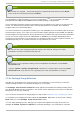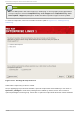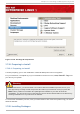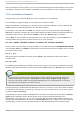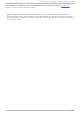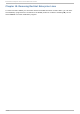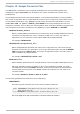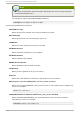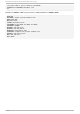Installation guide
Note
To become root, type su - at the shell prompt in a terminal window and then press Enter.
Then, enter the root password and press Enter.
The installation program prompts you to set a root password for your system. You cannot
proceed to the next stage of the installation process without entering a root password.
The root password must be at least six characters long; the password you type is not echoed to the
screen. You must enter the password twice; if the two passwords do not match, the installation
program asks you to enter them again.
You should make the root password something you can remember, but not something that is easy for
someone else to guess. Your name, your phone number, qwerty, password, root, 123456, and anteater
are all examples of bad passwords. Good passwords mix numerals with upper and lower case letters
and do not contain dictionary words: Aard387vark or 420BMttNT, for example. Remember that the
password is case-sensitive. If you write down your password, keep it in a secure place. However, it is
recommended that you do not write down this or any password you create.
Note
Do not use one of the example passwords offered in this manual. Using one of these
passwords could be considered a security risk.
Note
To change your root password after you have completed the installation, use the Ro o t
Passwo rd T o o l.
Type the system-config-rootpassword command in a shell prompt to launch the Ro o t
Passwo rd T o o l. If you are not root, it prompts you for the root password to continue.
17.18. Package Group Select ion
Now that you have made most of the choices for your installation, you are ready to confirm the
default package selection or customize packages for your system.
The Package Installation Defaults screen appears and details the default package set for
your Red Hat Enterprise Linux installation. This screen varies depending on the version of Red Hat
Enterprise Linux you are installing.
If you choose to accept the current package list, skip ahead to Section 17.19, “ Preparing to Install” .
To customize your package set further, select the Customize now option on the screen. Clicking
Next takes you to the Package Group Selection screen.
You can select package groups, which group components together according to function (for
example, X Window System and Editors), individual packages, or a combination of the two.
[10 ]
Chapt er 1 7 . Inst alling on IBM Syst em z Syst ems
207