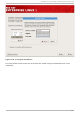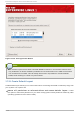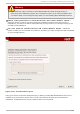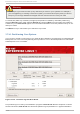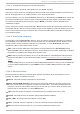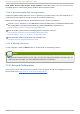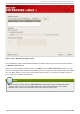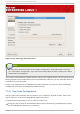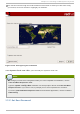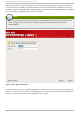Installation guide
17.14 .1. Graphical Display of DASD Device(s)
Disk Dru id offers a graphical representation of your DASD device(s).
Using your mouse, click once to highlight a particular field in the graphical display. D ouble-click to
edit an existing partition or to create a partition out of existing free space.
Above the display, you can review the Drive name (such as /dev/dasda), the Geom (which shows the
hard disk's geometry and consists of three numbers representing the number of cylinders, heads,
and sectors as reported by the hard disk), and the Model of the hard drive as detected by the
installation program.
Finally, note which device is associated with /boot. The kernel files and bootloader sector will be
associated with this device. For most common cases, the first DASD or SCSI LUN will be used, but for
some unusual cases, this may not be the case. The device number will be used when re-ipling the
post-installed system.
17.14 .2. Disk Druid's But t ons
These buttons control D isk Dru id ' s actions. They are used to change the attributes of a partition
(for example the file system type and mount point) and also to create RAID devices. Buttons on this
screen are also used to accept the changes you have made, or to exit Disk Dru id . For further
explanation, take a look at each button in order:
Edit: Used to modify attributes of the partition currently selected in the Partitions section.
Selecting Edit opens a dialog box. Some or all of the fields can be edited, depending on whether
the partition information has already been written to disk.
RAID: Used to provide redundancy to any or all disk partitions. It should only be used if you have
experience using RAID. To read more about RAID, see the Red Hat Enterprise Linux Deployment
Guide.
To make a RAID device, you must first create software RAID partitions. Once you have created two
or more software RAID partitions, select RAID to join the software RAID partitions into a RAID
device.
17.14 .3. Part it ion Fields
Above the partition hierarchy are labels which present information about the partitions you are
creating. The labels are defined as follows:
Device: This field displays the partition's device name.
Mount Point/RAID/Volume: A mount point is the location within the directory hierarchy at
which a volume exists; the volume is " mounted" at this location. This field indicates where the
partition is mounted. If a partition exists, but is not set, then you need to define its mount point.
Double-click on the partition or click the Edit button.
Type: This field shows the partition's file system type (for example, ext2, ext3, or vfat).
Format: This field shows if the partition being created will be formatted.
Size (MB): This field shows the partition's size (in MB).
Start: This field shows the cylinder on your hard drive where the partition begins.
End: This field shows the cylinder on your hard drive where the partition ends.
Chapt er 1 7 . Inst alling on IBM Syst em z Syst ems
201