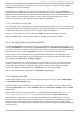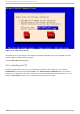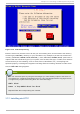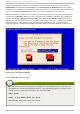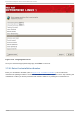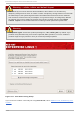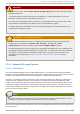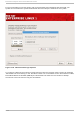Installation guide
the Linux Image. Allow the Linux image to connect to the workstation using the command xhost
+linuxvm on the local workstation.
If the graphical installation via NFS does not automatically begin for you, verify the DISPLAY=
variable settings in the parm file. If performing a VM installation, rerun the installation to load the new
parm file on the reader. Additionally, make sure when performing an X11 forwarded display that the X
server is started on the workstation machine. Finally, make sure either the NFS, FTP or HTTP
protocols are selected, as all 3 methods support graphical installations.
17.3.2. Inst allat ion using VNC
If you are using VNC, a message on the workstation SSH terminal prompts you to start the VNC client
viewer and details the VNC display specifications. Enter the specifications from the SSH terminal into
the VNC client viewer and connect to the Linux image to begin the installation.
Once you have logged into the Linux image the loader will start the installation program.
When the loader starts, several screens appear for selecting the installation method.
17.4. Inst alling from a Hard Drive (DASD)
The Select Partition screen applies only if you are installing from a disk partition (that is, if you
used the askmethod boot options and selected Hard Drive in the Installation Method dialog).
This dialog allows you to name the disk partition and directory from which you are installing Red Hat
Enterprise Linux. If you used the repo=hd boot option, you already specified a partition.
Enter the device name of the partition containing the Red Hat Enterprise Linux ISO images. This
partition must be formatted with a ext2 or vfat filesystem, and cannot be a logical volume. There is
also a field labeled Directory holding images.
If the ISO images are in the root (top-level) directory of a partition, enter a /. If the ISO images are
located in a subdirectory of a mounted partition, enter the name of the directory holding the ISO
images within that partition. For example, if the partition on which the ISO images is normally
mounted as /home/, and the images are in /home/new/, you would enter /new/.
After you have identified the disk partition, the Welcome dialog appears.
17.5. Inst alling via NFS
The NFS dialog applies only if you are installing from an NFS server (if you selected NFS Imag e in
the Installation Method dialog).
Enter the domain name or IP address of your NFS server. For example, if you are installing from a
host named eastcoast in the domain example.com, enter eastcoast.example.com in the NFS
Server field.
Next, enter the name of the exported directory. If you followed the setup described in Section 16.4,
“ Preparing for a Network Installation” , you would enter the directory /export/directory/.
If the NFS server is exporting a mirror of the Red Hat Enterprise Linux installation tree, enter the
directory which contains the root of the installation tree. You will enter an Installation Key later on in
the process which will determine which subdirectories are used to install from. If everything was
specified properly, a message appears indicating that the installation program for Red Hat Enterprise
Linux is running.
Chapt er 1 7 . Inst alling on IBM Syst em z Syst ems
187