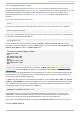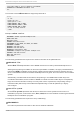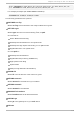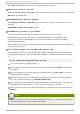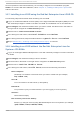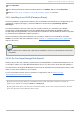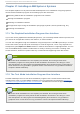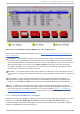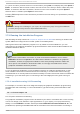Installation guide
To "press" a button, position the cursor over the button (using Tab, for example) and press Space or
Enter. To select an item from a list of items, move the cursor to the item you wish to select and press
Enter. To select an item with a checkbox, move the cursor to the checkbox and press Space to
select an item. To deselect, press Space a second time.
Pressing F12 accepts the current values and proceeds to the next dialog; it is equivalent to pressing
the OK button.
Warning
Unless a dialog box is waiting for your input, do not press any keys during the installation
process (doing so may result in unpredictable behavior).
17.3. Running t he Inst allat ion Program
After following the steps outlined in Chapter 16, Steps to Get You Started for booting an LPAR or VM
system, ssh to the configured Linux install system on the IBM System z.
Although the text mode installation program is run by default for most installations, you can
optionally run the graphical installation program available for both VM and LPAR installations via
the NFS installation method.
Note
If you have a slow network connection or prefer a text-based installation, do not set the
DISPLAY= variable in the parm file. The text-based installation is similar to the graphical
installation; however, the graphical installation offers more package selection details and
other options not available in text-based installs. It is strongly recommended to use the
graphical installation whenever possible.
To run the graphical installation, use a workstation that has an X Window System server or VNC
client installed. Use an SSH client that allows X11 forwarding or a Telnet client. SSH is strongly
recommended for its security features as well as its ability to forward X and VNC sessions. Enable X11
forwarding in your SSH client prior to connecting to the Linux image (the Linux guest running on
z/VM).
17.3.1. Inst allat ion using X11 Forwarding
For example, to connect to the Linux image and display the graphical installation program using
OpenSSH with X11 forwarding on a Linux workstation, type the following at the workstation shell
prompt:
ssh -X linuxvm.example.com
The -X option enables X11 forwarding.
The graphical installation program cannot be started if your D NS or hostnames are not set correctly,
or the Linux image is not allowed to open applications on your display. You can prevent this by
setting a correct DISPLAY= variable. Add the parameter DISPLAY=workstationname:0.0 in the
parameter file, replacing workstationname with the hostname of the client workstation connecting to
Red Hat Ent erprise Linux 5 Inst allat ion G uide
186