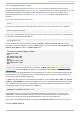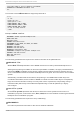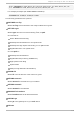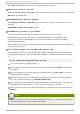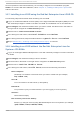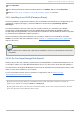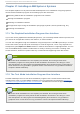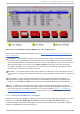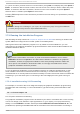Installation guide
Fig u re 17.1. In st allat io n Pro g ram Wid g et s as seen in Disk Dru id
Here is a list of the most important widgets shown in Figure 17.1, “Installation Program Widgets as
seen in Disk Druid” :
Text Widget — Text widgets are regions of the screen for the display of text. At times, text widgets
may also contain other widgets, such as checkboxes. If a text widget contains more information
than can be displayed in the space reserved for it, a scroll bar appears; if you position the cursor
within the text widget, you can then use the Up and Down arrow keys to scroll through all the
information available. Your current position is shown on the scroll bar by a # character, which
moves up and down the scroll bar as you scroll.
Scroll Bar — Scroll bars appear on the side or bottom of a window to control which part of a list
or document is currently in the window's frame. The scroll bar makes it easy to move to any part of
a file.
Button Widget — Button widgets are the primary method of interacting with the installation
program. You progress through the windows of the installation program by navigating these
buttons, using the Tab and Enter keys. Buttons can be selected when they are highlighted.
Cursor — Although not a widget, the cursor is used to select (and interact with) a particular
widget. As the cursor is moved from widget to widget, it may cause the widget to change color, or
the cursor itself may only appear positioned in or next to the widget. Figure 17.1, “ Installation
Program Widgets as seen in Disk Druid” , shows the cursor on the Edit button.
17.2.1. Using t he Keyboard t o Navigat e
Navigation through the installation dialogs is performed through a simple set of keystrokes. To move
the cursor, use the Left, Right, Up, and Down arrow keys. Use Tab, and Shift-Tab to cycle
forward or backward through each widget on the screen. Along the bottom, most screens display a
summary of available cursor positioning keys.
Chapt er 1 7 . Inst alling on IBM Syst em z Syst ems
185