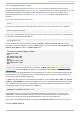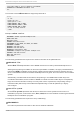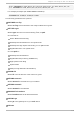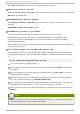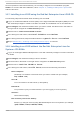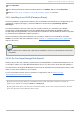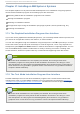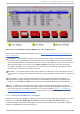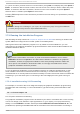Installation guide
Click Continue.
In the dialog that follows, keep the default selection of redhat.ins and click Continue.
Refer to Section 16.9, “ Installing in an LPAR (Common Steps)” to continue.
16.9. Inst alling in an LPAR (Common St eps)
Once the installation program has started (if the red field behind the LPAR icon is disappearing, the
installation program has begun), select the LPAR and double-click on O perat in g Syst em
Messag es.
The initial installation start-up script asks you questions about your networking and DASD
configurations. Red Hat Enterprise Linux has changed the limit for parameter file definitions and now
accepts thirty-two (32) parameters. Any information not specified in the parameter file must be specified
by answering the installation program questions.
Once all questions have been answered, you are ready to begin the core installation program,
lo ad er. To continue with the installation, refer to Chapter 17, Installing on IBM System z Systems for
further instructions.
Note
If you install over a network with a Hard Drive Installation source you must perform a text mode
installation.
16.10. Do You Have Enough Disk Space?
Nearly every modern-day operating system (OS) uses disk partitions, and Red Hat Enterprise Linux is
no exception. When you install Red Hat Enterprise Linux, you may have to work with disk partitions.
The disk space used by Red Hat Enterprise Linux must be separate from the disk space used by other
OSes you may have installed on your system.
For more information about disks and partition configuration, refer to Section 17.14.4,
“ Recommended Partitioning Scheme” .
[8 ] Direct Acc es s Sto rag e Devices (o r DASDs) are hard d is ks that allo w a maximum o f three (3)
p artitio ns p er DASD. Fo r examp le, dasda has dasda[123].
[9 ] Us ing the z FCP d river o ver fib er and a d ed ic ated switc h, SCSI LUNs can b e p res ented to the linux
g ues t as if they were lo cally attached SCSI d rives.
Chapt er 1 6 . St eps t o G et You St art ed
183