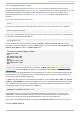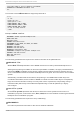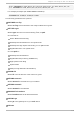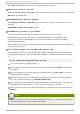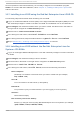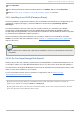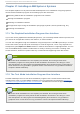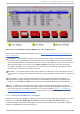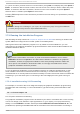Installation guide
Once all questions have been answered, you are ready to begin the core installation program,
lo ad er. To continue with the installation, refer to Chapter 17, Installing on IBM System z Systems for
further instructions.
16.7. Inst alling in an LPAR using t he Red Hat Ent erprise Linux LPAR CD
The following steps must be taken when installing onto an LPAR.
Log in on the Hardware Master Console (HMC) or the Support Element Workplace (SEW) as a user
with sufficient privileges to install a new OS to an LPAR. The SYSPROG user is recommended.
Select Imag es, then select the LPAR to which you wish to install. Use the arrows in the frame on
the right side to navigate to the CPC Reco very menu.
Double-click on Lo ad f ro m C D- RO M o r Server.
In the dialog box that follows, select Local CD-ROM then click Continue.
In the dialog that follows, keep the default selection of generic.ins then click Continue.
Skip to Section 16.9, “ Installing in an LPAR (Common Steps)” to continue.
16.8. Inst alling in an LPAR wit hout t he Red Hat Ent erprise Linux for
Syst em z CD-ROMs
Log in on the Support Element Workplace as a user with sufficient privileges to install a new OS to
an LPAR.
Select Imag es, then select the LPAR you wish to install to.
Use the arrows in the frame on the right side to navigate to the CPC Reco very menu.
Double-click on Load from CD-ROM or Server.
In the dialog box that follows, select FTP Source, and enter the following information:
Ho st Co mp u t er:
Hostname or IP address of the FTP server you wish to install from (for example,
ftp.redhat.com)
User ID:
Your user name on the FTP server (or anonymous)
Passwo rd :
Your password (use your email address if you are logging in as anonymous)
Acco u n t :
Leave this field empty
File lo cat io n ( can b e lef t b lan k) :
Directory on the FTP server holding Red Hat Enterprise Linux for System z (for example,
/pub/redhat/linux/rawhide/s390x)
Red Hat Ent erprise Linux 5 Inst allat ion G uide
182