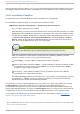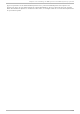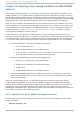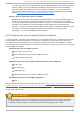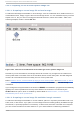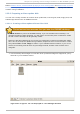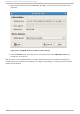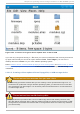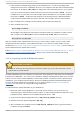Installation guide
1. Insert a blank, formatted floppy disk into an available drive, or connect an empty USB
storage device (such as a USB flash drive) to your computer. Note the device name allocated
to this disk, for example, /dev/fd0 for a floppy disk in the first floppy drive on your system.
If you do not know the device name, become root and use the command fdisk -l on the
command line. You will see a list of all storage devices available on your system. Compare
the output of fdisk -l when the disk inserted or the storage device is attached with the
output of this command when the disk is removed or the storage device is disconnected.
2. At the command line, change into the directory that contains the image file.
3. At the command line, type:
dd if=image of=device
where image is the image file, and device is the device name. For example, to create a driver
disk on floppy disk /dev/fd0 from driver update image file dd.iso, you would use:
dd if=dd.iso of=/dev/fd0
After you create a driver update disk, insert it (if you used a disk) or attach it (if you used a USB
storage device) and browse to it using the file manager. If you see a list of files similar to those
illustrated in Figure 13.4, “ Contents of a typical driver update disc on CD or DVD” , you know that you
have created the driver update disk correctly.
Refer to Section 13.3.2, “ Let the installer prompt you for a driver update” and Section 13.3.3, “ Use a
boot option to specify a driver update disk” to learn how to use the driver update disk during
installation.
13.2.3. Preparing an init ial RAM disk updat e
Advanced procedure
This is an advanced procedure that you should consider only if you cannot perform a driver
update with any other method.
The Red Hat Enterprise Linux installation program can load updates for itself early in the installation
process from a RAM disk — an area of your computer's memory that temporarily behaves as if it were
a disk. You can use this same capability to load driver updates. To perform a driver update during
installation, your computer must be able to boot from a preboot execution environment (PXE) server,
and you must have a PXE server available on your network. Refer to Chapter 34, PXE Network
Installations for instructions on using PXE during installation.
To make the driver update available on your PXE server:
1. Place the driver update image file on your PXE server. Usually, you would do this by
downloading it to the PXE server from a location on the Internet specified by Red Hat or your
hardware vendor. Names of driver update image files end in .iso.
2. Copy the driver update image file into the /tmp/initrd_update directory.
3. Rename the driver update image file to dd.img.
4. At the command line, change into the /tmp/initrd_update directory, type the following
command, and press Enter:
Red Hat Ent erprise Linux 5 Inst allat ion G uide
156