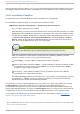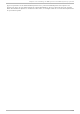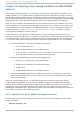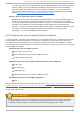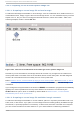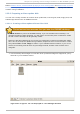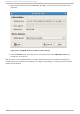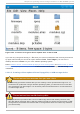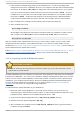Installation guide
13.2.1. Preparing t o use a driver updat e image file
13.2.1.1. Preparing t o use an im age file o n lo cal st o rage
To make the ISO image file available on local storage, such as a USB flash drive, USB hard drive, or
local IDE hard drive, simply copy the file onto the storage device. You can rename the file if you find it
helpful to do so, but you must not change the filename extension, which must remain .iso. In the
following example, the file is named dd.iso:
Fig u re 13.1. Co n t en t o f a USB f lash d rive h old in g a d river u pd at e imag e f ile
Note that if you use this method, the storage device will contain only a single file. This differs from
driver update disks on formats such as CD and DVD, which contain many files. The ISO image file
contains all of the files that would normally be on a driver update disk.
Refer to Section 13.3.2, “ Let the installer prompt you for a driver update” and Section 13.3.3, “ Use a
boot option to specify a driver update disk” to learn how to use the driver update disk during
installation.
If you change the file system label of the device to OEMDRV, the installation program will automatically
examine it for driver updates and load any that it detects. This behavior is controlled by the
dlabel=on boot option, which is enabled by default. Refer to Section 13.3.1, “Let the installer
automatically find a driver update disk” .
13.2.1.2. Preparing t o use an im age file available t hro ugh a net wo rk
To make the ISO image file available on a local network, place it in a publicly accessible folder on a
HTTP, FTP, or NFS server. If you plan to use an image file that is already publicly available through
the Internet, no special preparation is necessary. In either case, take note of the URL and verify that
you can access the file from another machine on your network before commencing installation.
Red Hat Ent erprise Linux 5 Inst allat ion G uide
152