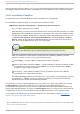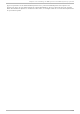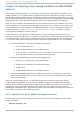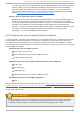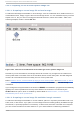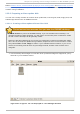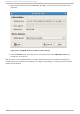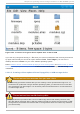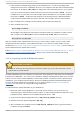Installation guide
12.25. Inst alling Packages
At this point there is nothing left for you to do until all the packages have been installed. How quickly
this happens depends on the number of packages you have selected and your computer's speed.
12.26. Inst allat ion Complet e
Congratulations! Your Red Hat Enterprise Linux installation is now complete!
The installation program prompts you to prepare your system for reboot.
IBM eServer Syst em p an d Syst em i — C o mplet in g t h e In st allat io n
Do not forget to remove any boot media.
After rebooting, you must set the open firmware boot device to the disk containing your Red
Hat Enterprise Linux PReP and / partitions. To accomplish this, wait until the LED indicator
or HMC SRC says E1F1, then press 1 to enter the System Management Services GUI. Click
on Select Bo o t O p t io n s. Select Select Bo o t Devices. Select Co nf ig u re 1st Bo o t
Device. Select the disk containing Red Hat Enterprise Linux. Set the other devices as you
wish. Then exit the SMS menus to boot your new system.
Note
Steps in the SMS menu may be different depending on the machine model.
After your computer's normal power-up sequence has completed, YABOOT's prompt
appears, at which you can do any of the following things:
Press Enter — causes YABOOT's default boot entry to be booted.
Select a boot label, followed by Enter — causes YABOOT to boot the operating system
corresponding to the boot label. (Press Tab for non-System i systems at the boot:
prompt for a list of valid boot labels.)
Do nothing — after YABOOT's timeout period, (by default, five seconds) YABOOT
automatically boots the default boot entry.
Once Red Hat Enterprise Linux has booted, one or more screens of messages should scroll
by. Eventually, a login: prompt or a GUI login screen (if you installed the X Window
System and chose to start X automatically) appears.
The first time you start your Red Hat Enterprise Linux system in run level 5 (the graphical run level),
the Set u p Agen t is presented, which guides you through the Red Hat Enterprise Linux
configuration. Using this tool, you can set your system time and date, install software, register your
machine with Red Hat Network, and more. The Set u p Ag en t lets you configure your environment at
the beginning, so that you can get started using your Red Hat Enterprise Linux system quickly.
For information on registering your Red Hat Enterprise Linux subscription, refer to Chapter 25,
Register Your System and Apply Subscriptions.
[6 ] The fsck ap p lic atio n is used to chec k the file s ys tem fo r metad ata co nsistency and o p tio nally rep air
o ne o r mo re Linux file sys tems.
Red Hat Ent erprise Linux 5 Inst allat ion G uide
14 8