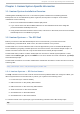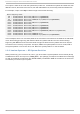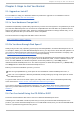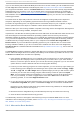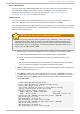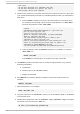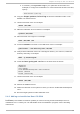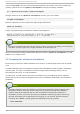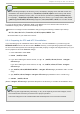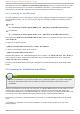Installation guide
Bo o t DVD/CD- R O M
If you can boot using the DVD/CD-ROM drive, you can create your own CD-ROM to boot
the installation program. This may be useful, for example, if you are performing an
installation over a network or from a hard drive. Refer to Section 2.4.2, “Making an
Installation Boot CD-ROM” for further instructions.
USB pen drive
If you cannot boot from the DVD/CD-ROM drive, but you can boot using a USB device,
such as a USB pen drive, the following alternative boot method is available.
Your system firmware must support booting from a USB device in order for this boot method
to work. Refer to the hardware vendor's documentation for details on specifying the device
from which the system boots.
USB devices may not be named as expected
When configuring partitions and file systems during installation, ensure you verify
the USB device's size, name, and type. The order in which names are assigned to
USB-attached storage devices can vary because certain devices may take longer to
initialize than others. Consequently, a device may receive a different name than you
expect, such as sdc instead of sda.
1. Make a copy of the Red Hat Enterprise Linux 5 installation files available. Either:
A. Insert the Red Hat Enterprise Linux 5 installation DVD or CD-ROM#1.
B. Mount an image of the Red Hat Enterprise Linux 5 installation DVD or CD -
ROM#1.
C. Ensure that the installation files are available on a network location accessible
by your system, for example, on an NFS share that it can access.
2. Attach a USB flash drive to your system. The following steps presume a system that
runs Red Hat Enterprise Linux 5.
3. Run dmesg to identify the device name for the drive. If you run dmesg shortly after
you attach the drive, the device name appears in the most recent lines of output. For
example, the following dmesg output shows a flash drive that receives the device
name /dev/sdb:
Initializing USB Mass Storage driver...
scsi2 : SCSI emulation for USB Mass Storage devices
usb-storage: device found at 5
usb-storage: waiting for device to settle before scanning
usbcore: registered new driver usb-storage
USB Mass Storage support registered.
Vendor: USB 2.0 Model: Flash Disk Rev: 5.00
Type: Direct-Access ANSI SCSI revision: 02
SCSI device sdb: 2043904 512-byte hdwr sectors (1046 MB)
sdb: Write Protect is off
sdb: Mode Sense: 0b 00 00 08
sdb: assuming drive cache: write through
SCSI device sdb: 2043904 512-byte hdwr sectors (1046 MB)
sdb: Write Protect is off
sdb: Mode Sense: 0b 00 00 08
sdb: assuming drive cache: write through
Chapt er 2 . St eps t o G et You St art ed
11