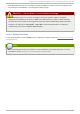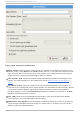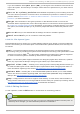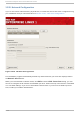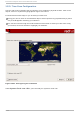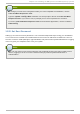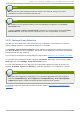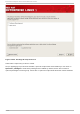Installation guide
12.21. T ime Zone Configurat ion
Set your time zone by selecting the city closest to your computer's physical location. Click on the
map to zoom in to a particular geographical region of the world.
From here there are two ways for you to select your time zone:
Using your mouse, click on the interactive map to select a specific city (represented by a yellow
dot). A red X appears indicating your selection.
You can also scroll through the list at the bottom of the screen to select your time zone. Using
your mouse, click on a location to highlight your selection.
Fig u re 12.21. Co n f ig u rin g t he T ime Zo ne
Select System Clock uses UTC if you know that your system is set to UTC.
Red Hat Ent erprise Linux 5 Inst allat ion G uide
14 2