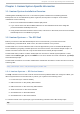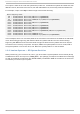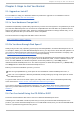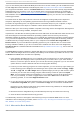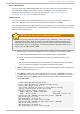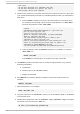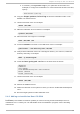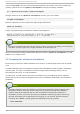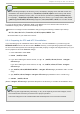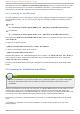Installation guide
If you do not already have a Red Hat Enterprise Linux 5.11 CD set or D VD, you can download one as
an ISO image file from the Red Hat Customer Portal. Visit https://access.redhat.com/home and enter
your Login and Password. Click on the Downloads link to obtain a list of all currently supported Red
Hat Enterprise Linux products. If you do not already have a Login and Password for the Red Hat
Customer Portal, visit https://access.redhat.com/downloads/ to purchase a subscription or obtain a
free evaluation subscription. When you have obtained the image file, you can burn it to disk with the
following procedure:
The exact series of steps that produces a CD from an image file varies greatly from computer to
computer, depending on the operating system and disc burning software installed. Use this
procedure as a general guide. You might be able to omit certain steps on your computer, or might
have to perform some of the steps in a different order from the order described here.
Make sure that your disc burning software is capable of burning discs from image files. Although this
is true of most disc burning software, exceptions exist.
In particular, note that the CD burning feature built into Windows XP and Windows Vista cannot burn
CDs from images and that earlier Windows operating systems did not have any CD burning
capability installed by default. Therefore, if your computer has a Windows operating system installed
on it, you need a separate piece of software for this task. Examples of popular CD burning software
for Windows that you might already have on your computer include Nero Bu rn in g RO M and
Ro xio Creat o r. If you use a Windows operating system on your computer and do not have disc
burning software installed (or you are not sure that the software can burn discs from image files)
In f raR eco rd er is a suitable alternative available from http://www.infrarecorder.org/, and is free and
open-source.
The Disk Ut ilit y software installed by default with Mac OS X on Apple computers has the capability
to burn CDs from images built into it already. Most widely-used CD burning software for Linux, such
as B rasero and K3b , also includes this capability.
1. Insert a blank, writeable CD into your computer's CD or DVD burner. On some computers, a
window opens and displays various options when you insert the disc. If you see a window
like this, look for an option to launch your chosen disc burning program. If you do not see an
option like this, close the window and launch the program manually.
2. Launch your disc burning program. On some computers, you can do this by right-clicking (or
control-clicking) on the image file and selecting a menu option with a label like Copy image
to CD, or Copy CD or DVD image. Other computers might provide you with a menu option
to launch your chosen disc burning program, either directly or with an option like O p en
Wit h . If none of these options are available on your computer, launch the program from an
icon on your desktop, in a menu of applications such as the St art menu on Windows
operating systems, or in the Mac Applications folder.
3. In your disc burning program, select the option to burn a CD from an image file. For example,
in Nero Bu rn in g RO M, this option is called Bu rn Imag e and is located on the File menu.
Note that you can skip this step when using certain CD burning software; for example, Disk
Ut ilit y on Mac OS X does not require it.
4. Browse to the disc image file that you downloaded previously and select it for burning.
5. Click the button that starts the burning process.
Your BIOS may need to be changed to allow booting from your D VD/CD-ROM drive. For more
information about changing your BIOS, refer to Section 4.4.1, “ Booting the Installation Program on
x86, AMD64, and Intel® 64 Systems” .
2.4 .1. Alt ernat ive Boot Met hods
Red Hat Ent erprise Linux 5 Inst allat ion G uide
10