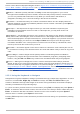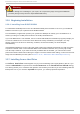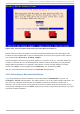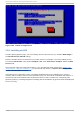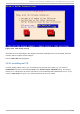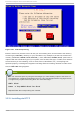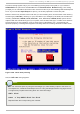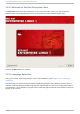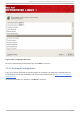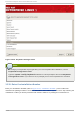Installation guide
Warning
Unless a dialog box is waiting for your input, do not press any keys during the installation
process (doing so may result in unpredictable behavior).
12.6. Beginning Inst allat ion
12.6.1. Inst alling from DVD/CD-ROM
To install Red Hat Enterprise Linux from a DVD/CD -ROM, place the DVD or CD #1 in your DVD/CD-
ROM drive and boot your system from the DVD/CD -ROM.
The installation program then probes your system and attempts to identify your CD-ROM drive. It
starts by looking for an ID E (also known as an ATAPI) CD-ROM drive.
If your CD-ROM drive is not detected, and it is a SCSI CD-ROM, the installation program prompts you
to choose a SCSI driver. Choose the driver that most closely resembles your adapter. You may
specify options for the driver if necessary; however, most drivers detect your SCSI adapter
automatically.
If the DVD /CD -ROM drive is found and the driver loaded, the installer will present you with the option
to perform a media check on the DVD/CD-ROM. This will take some time, and you may opt to skip
over this step. However, if you later encounter problems with the installer, you should reboot and
perform the media check before calling for support. From the media check dialog, continue to the next
stage of the installation process (refer to Section 12.12, “ Welcome to Red Hat Enterprise Linux” ).
12.7. Inst alling from a Hard Drive
The Select Partition screen applies only if you are installing from a disk partition (that is, if you
used the askmethod boot options and selected Hard Drive in the Installation Method dialog).
This dialog allows you to name the disk partition and directory from which you are installing Red Hat
Enterprise Linux. If you used the repo=hd boot option, you already specified a partition.
Red Hat Ent erprise Linux 5 Inst allat ion G uide
118